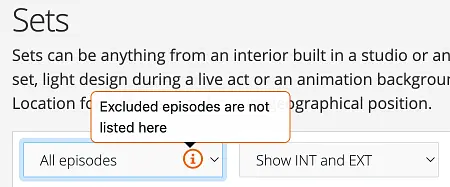Where to find episode functionality #
You’ll find Scripts & Episodes in the right-hand sidebar menu if you enabled episode functionality when creating your production. If you only see Scripts, the episode functionality has not been turned on yet. See Step 1 below to enable it.
The many uses for episodes #
Episodes work for both rundowns, drama screenplays and AV scripts and can be utilised in many ways:
- Any project with multiple episodes
- TV series produced in blocks
- To add management and technical information to the script/rundown header (see below)
- Feature/Single-script productions with additional content such as promos or behind-the-scenes documentaries
- Storyboarding complex sequences for creative or insurance purposes using AV scripts
- A workaround to store multiple versions of a script
The Episode Header #
The episode header can hold a lot of useful information where Dramatify only shows what you add.
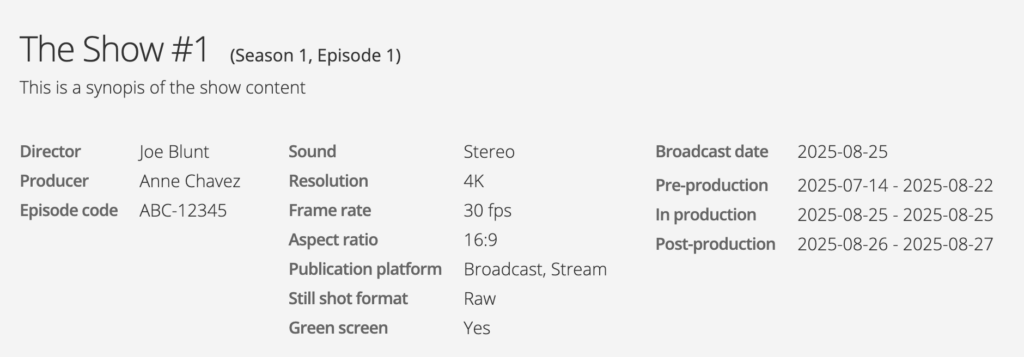
Set up project episode functionality #
If you find Scripts & Episodes in the sidebar, the episode functionality is active. You activate the episode functionality either when setting up your production, or later:
- Go to Project in the side-bar menu.
- Click Edit in the upper right corner of the white window.
- Go to the second section and change the setting. If this option isn’t visible, multiple episodes are already enabled. Note that if you want to go from a multiple episode project to a feature, you must delete all episodes, including their data, but one.
- Once activated, an Episodes item appears under Scripts & Episodes in your sidebar menu.

Optional: Add teams #
If you produce different episodes with different teams, different content with different teams or shoot in blocks, set up your teams first in Planning > Settings > Teams.
You can shoot with up to 5 teams at the same time, each with its own call sheet. A project must have at least one team, so if you do not set teams up, you will still find the default purple team in your settings.
Add episode: Required information #
Open Scripts & Episodes in the sidebar, then click New Episode in the upper-right corner.
Title is the only required information, but you may also want to add information such as:
- Episode / Project code
- Episode synopsis
- Director and Producer
- Archive ID (only for external archiving systems)
- To add a team, click one or more teams.
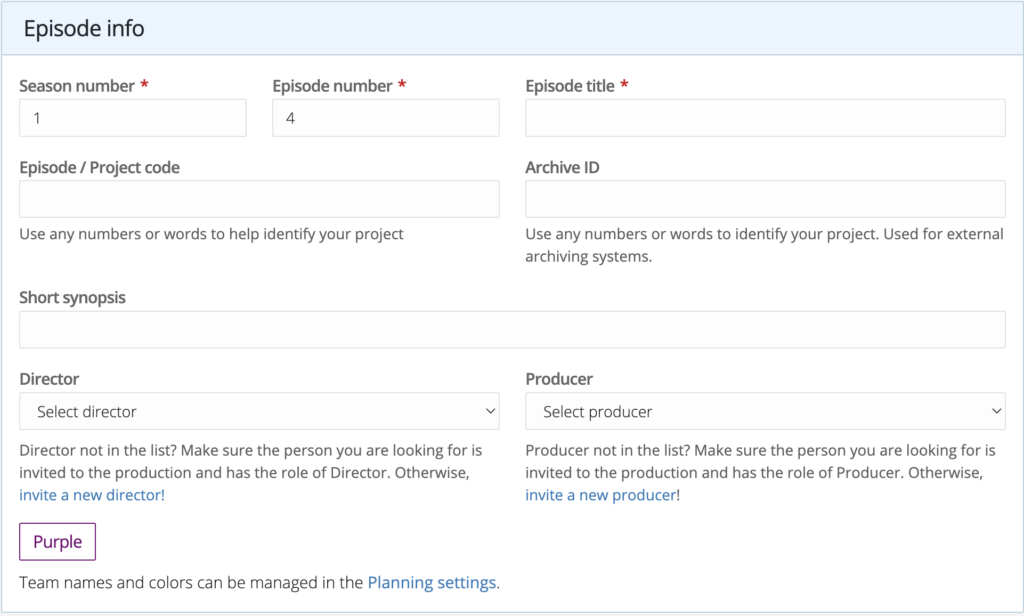
Add episode: Technical specifications #
Click Technical specifications to add information to the episode header. Only information added will be displayed.
Add episode: Why add Production periods? #
Setting production periods has two advantages:
- For productions with many episodes produced consecutively (e.g., a daily talk show or telenovela), accurate production periods help the team identify current episodes quickly and focus correctly.
- Episode production periods will show up in the overview Production Planner (Planning > Planner), where custom periods can be tied to the various episode and production periods.
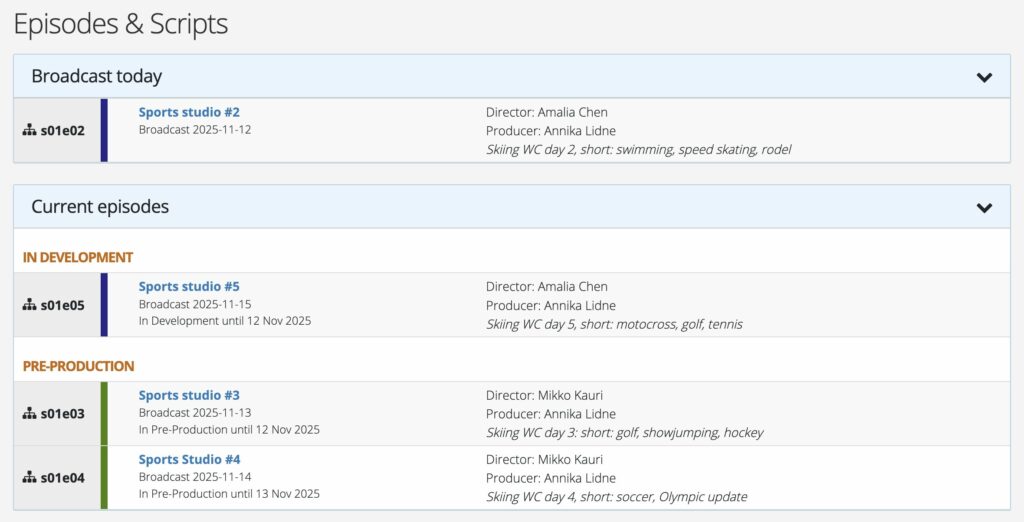
Add episode: Adding production periods #
1. For the first episode, add dates as needed.
2. To speed up work for the following episodes, click Copy dates.
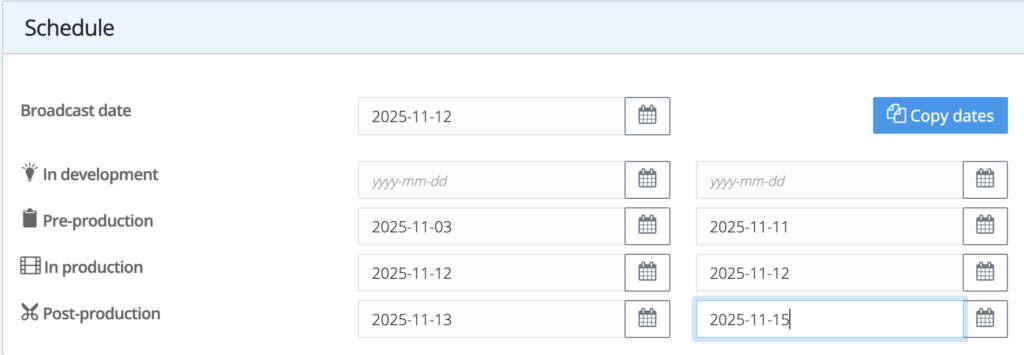
3. In the pop-up, move dates forward by clicking the right-hand arrow and clicking the Copy dates button. If needed, manually adjust dates in the form before saving.
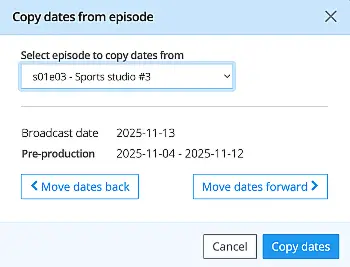
Add scripts and rundowns to episodes #
After saving a new episode, you will be automatically transported to the “Add script” page, where you can add or copy a Drama screenplay, AV script, or Multi-camera live/studio rundown. You can mix script types in the same production—one script per episode.
Edit episodes #
To edit an episode, click Scripts & Episodes in the sidebar menu and then hover on the right-hand side of the episode list to bring up the edit icon of your chosen episode.
Unclutter: Hide produced episodes #
For producers of daily programming and long series, a helpful feature is the ability to hide already produced episodes, which helps shorten selection lists in various features and unclutters the user interface.
- Click the edit link for the episode to hide (see above at Edit episodes)
- Scroll down to the end of the Episode info section, “Advanced feature” and click Hide episode from view.
- Remember to save.
To view hidden episodes in the episode list, click the black menu icon in the upper right corner of the episode list and select Show excluded episodes.
If you want to show an episode permanently again, please go through steps 1 and 2 above, but instead click Include episode.
Note! Throughout the application, episode lists that include hidden episodes will be marked so users don’t think they have suddenly been deleted.