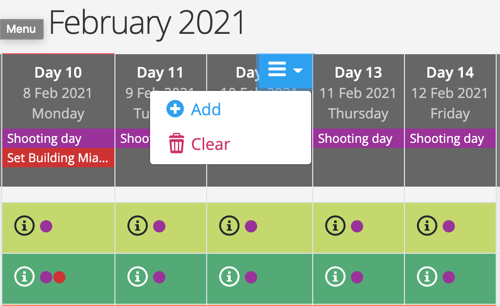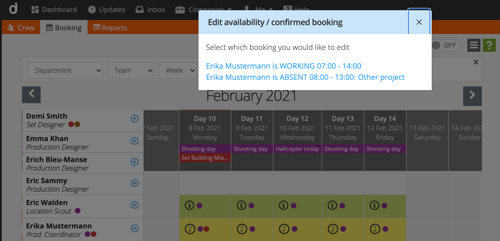Working with crew scheduling
Crew scheduling is easy in Dramatify, just a few clicks and you’re done! Crew scheduling integrates with both call sheets and working hours. Here’s how!
Where do I find Crew Scheduling & Booking?
You’ll find crew scheduling in the sidebar menu under Crew, then click on Booking in the orange toolbar.
What can I schedule with Crew Booking?
In the Crew Booking, you can book a crew member for part of a day, a full day, a period or the entire production, as well as all crew members in one go for the same periods. It’s also easy to add planned absences or sudden illnesses to the schedule.
Who appears in Crew Booking?
Everyone in the production invited to Dramatify appears in the crew list, save cast members. You can see who they are under Crew.
Understanding crew schedule terms, colours and icons
The difference between availability and booking
- Availability means that the crew member is available to work and that the production may book them.
- Booking implies that the production wants to schedule them and the crew member (or their agent) has confirmed the engagement.
Visual overview
In the visual schedule, you can immediately see where you have problems, which teams are working and what they are doing that day. Hover over the info icon to see details and notes for each day’s booking.
How to add, edit and delete bookings
Add, edit and delete bookings
- Each square in the view represents a day for a crew member. Hover over the square to prompt a menu where you can select the desired feature. You can add or delete availability or a booking for just that day or several days at once.

- You can also click on the + icon beside a crew member’s name to add bookings for that individual

- Hover on a date header at the top of the list to add bookings for all of the crew for that day or a range of days.

Edit and delete double-bookings
Sometimes it can be useful to be able to book several things in one day, e.g. working 08:00 to 13:00 and then absent from 13:00 to 17:00.
This option, however, also makes it possible to add several bookings by mistake. If you have made several bookings for a team member and want to edit or delete one or more, Dramatify will ask you how to proceed – remove all or just selected bookings.
- Multiple booking information
If you have made several bookings, the information icon will turn into a number, corresponding with the number of bookings made.
- Select booking to edit
If you have made several bookings and need to edit one or more, you can simply select which booking to edit.
- Select booking to delete
If you have made several bookings and need to edit one or more, you can simply select which booking to delete – or all of them.
Teams
In the crew scheduler you see which team or teams every person belongs to by the colours next to their names. You add a person to one or more teams on their production setting page. Go to People and click on the edit menu in the lower right corner on the team member’s profile card.
To make it easier to schedule per team, you can filter on teams in the top.

Call sheet integration - crew list
Integrating with Time Sheets & Food Management
Unlike the call sheets, team members who are NOT members of a team, will also be shown if they are checked to work. The working hours can then be exported and imported to a spreadsheet application of your choice.
Top image byTimothyJ / Flickr (CC BY 2.0)
Try Dramatify today - if you haven't already!
30 days free trial! No credit card required.