Which devices work with Dramatify?
Smart phones, tablets, computers & operating systems Sign up if you haven't already!Which devices & systems work with Dramatify?
Dramatify lives in the internet cloud and you can access it with your smartphone, tablet or computer through any modern web browser.

With Dramatify, there is nothing to download and nothing to install or update. You and your team point your web browser – on any device – to app.dramatify.com or use the login link at the upper right corner above. You can bookmark the address. On your smartphone or tablet, that means you can add an icon to your screen that looks just like any other app icon. On desktop, you can add an easy-to-see link in your desktop browser menu bar.
Offline support
In case your internet connection drops, Dramatify caches your most important production documents; scripts, team lists and call sheets. If your browser says “No internet connection” or similar, just hit the back button, and you can access your production.
Dramatify is tested on
Using Dramatify on mobile or on a tablet in portrait mode
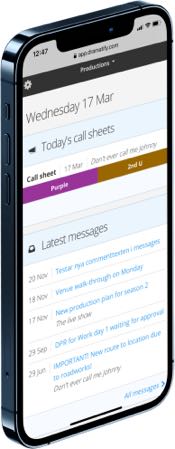 Dramatify is made to be used on the move and on-set. Dramatify’s mobile interface looks a bit different than the desktop version and the landscape version of the tablet interface. Here is how you use it!
Dramatify is made to be used on the move and on-set. Dramatify’s mobile interface looks a bit different than the desktop version and the landscape version of the tablet interface. Here is how you use it!
Dramatify doesn’t have different versions of the interface, but certain screen sizes trigger different behaviours to create the most ease of use. In general, the mobile version is triggered by a tablet standing up in portrait mode or a mobile phone in any orientation. Dramatify works on all modern mobile phones and tablets, regardless if they are iPhones, iPads, Android, or anything else.
If you have an older phone, you can download the Opera browser.
The dashboard
After logging in at app.dramatify.com, you reach your dashboard with an overview of your call sheets, messages, documents, updates, new team members and productions.
The personal menu
At the upper left, you see the cog wheel icon. That is the menu that holds the same items as the top menu in the desktop and tablet landscape mode;
-
-
- Dashboard
- Updates
- Inbox
- Companies
- Me (Profile)
- Help
-
The production menu
In the centre of the dark top border, you see “Productions”. Here you find all the productions you are a member of. Simply click on the downward-pointing arrow to select a production.
The production sub menu
When you have selected a production, you’ll see a “hamburger” icon, i.e. three vertical lines, at the top right. Click on it, and you’ll see the menu of all your production documents that you have access to.
Top image by leungchopan/ EnvatoElements.
Try Dramatify today - if you haven't already!
30 days free trial! No credit card required.