Dramatify automatically adds sunset and sunrise information in your Running Order report (Stripboards > Running Order) as soon as you have added and linked a location with a correct address or GPS position.
In Dramatify, a scene or scene part is linked to a set, which in turn is linked to a location.
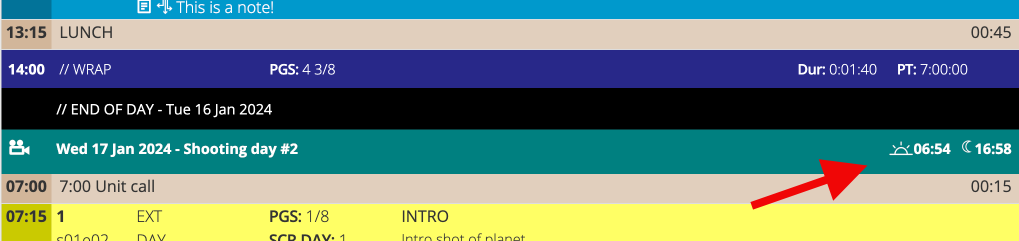
Make sure your scene is linked to a set #
- Screenplay: If you have imported a screenplay, the scene should already be linked to the set specified in the scene header.
- If you want to change the set or have written your script in Dramatify, go to the Breakdown and click on the scene.
- Then, find the Scene info & Set box in the left column and click on Edit to add or change your set.
- If you add a new set, you can also specify and link a new location. You will need to edit the location later and add a correct address or position, see below.
- Rundown: Add or select a set in the rundown scene edit window or in the Breakdown as described above.
- AV script: Use the Breakdown to create a set and location by going to the Breakdown, as described above.
Linking a set to a location #
- Click on Sets & Locations in the sidebar menu.
- In the set list, find the set you want to link to a location and click on it.
- Click on the Edit button in the upper right corner.
- Now either select an existing location from the dropdown list, or click on the “Add a new location” button. Note that you don’t need to know an exact location to add it. You can always change the name later.
- Remember to save!
Adding an address or position to your location #
- Click on Sets & Locations in the sidebar menu, then on Locations in the top orange toolbar.
- In the location list, find the location you want to add an address to and click on it.
- On the location page, scroll down to the Location options section and click on the Edit (pen) icon.
- Either use the map to find your shooting location or write the address in the input field below it.
If you are not sure about the exact address, you can input a general area like a city “New York” or a region like “Lapland” and click the button “Find address on map“.
If the address is ambiguous, remember to confirm that it is correct by clicking on the suggestion in blue after “Use this address“. - Remember to save at the bottom of the page!
A note on access #
Note that you need the correct access to read or change information as describe above. If you do not see the menu selection described, you do not have access to them. To increase your access, look in the crew list for a team member with an orange key before their title and send a message asking for increased access.
