Sets and set scene items are central to your production design. Dramatify’s Sets feature gives you set lists and detailed set pages, including scenes and scene items—all interconnected with the rest of your production information.
Where to find sets #
In Dramatify, open the sidebar and click Sets & Locations.
The difference between sets and shooting locations #
In Dramatify, sets and locations are not the same:
- Sets are the physical or digital environments where scenes take place—the theatrical scenery, set construction, commentator booth or an outdoor location.
- Shooting locations are real-world places with GPS coordinates.
Additionally, a scene is associated with one set, which is linked to a shooting location, which may be connected to a unit base and a medical emergency location.
Example: In a documentary interview with a researcher in a university lab, the set is the lab, while the location is the university (used for address, map link, and weather in the call sheet). The script may include additional scenes and sets at the same location, such as an outdoor establishing shot and an indoor auditorium during a lecture.
You can have multiple sets at one location (e.g., a studio with multiple stages), but you cannot assign a single set to multiple locations.
Same scene/set in different locations #
If you need to film the same scene/set in different locations, there are two options:
- Traditional: Traditionally a scene is defined by the camera not moving to a new location. For the easiest workflow: Create additional scenes. This works will all Dramatify’s script formats.
- Split scenes: If you work with a screenplay, you can split a scene as many times as necessary in the breakdown and in the shooting scheduling. Only the scene number, scene header and the scene text stays the same. You can assign a different set and optionally a different location. Note! The set/location in the scene header will still point to the original set. If this bother you, create a new scene as described above.
Sets without locations #
A set can exist without a location—for example, in animation or a CGI environment. You can still assign such sets and scenes to a specific team and generate a call sheet that only lists a unit base (e.g., the office).
Managing imported sets #
When you import your screenplay, sets are usually created automatically. During or after import, click Sets and review for issues such as:
- Misspellings or duplicates (e.g., “Anna’s kitchen” vs “Anna’s house/kitchen”).
- Erroneous “sets” created from slug text like “Insert” or “Back to” (delete these).
- Missing interior/exterior designation (INT/EXT)—add this to ensure correct stripboard colours.
Edit or delete a set:
- Click the set name in the list.
- Click the Edit button on the set page.
- Edit and add any information, or click Delete set in the lower left-hand corner.
Add new sets manually #
Adding new sets in Rundowns #
In the rundown format, you can add sets directly to scenes/segments to the Grid view and the Rundown view if Sets are turned on in the Script options > Scenes section. This is usually the fastest way to manage sets.
Adding new sets in the Sets & Location section #
- Click Sets.
- In the set list, click the Add set button in the upper right corner.
- Enter the set name, select interior or exterior, and add any description.
- (Optional) Link the set to an existing location or edit the set manually as described above to add the link later.
- Click Save.
Add sets during the Script Breakdown #
If you write your script directly in Dramatify or use an AV script, it can be faster to add sets during Breakdown.
- Go to Breakdown in the sidebar menu.
- Select how you want to break down your script and click the first scene you want to start with.
- Click Scene info & Set.
- Add or edit the set and location. An existing set can be selected from the Set dropdown. Sets starting with “INT –” or “EXT –” already have the correct designation.
- Note! At an early stage, the location name can be what a location scout should be looking for, such as “Family villa” or “Beautiful beach”, and later be changed into the correct location name.
The Breakdown links scenes to sets and times of day, ensuring correct stripboard colours for scheduling and call sheets.
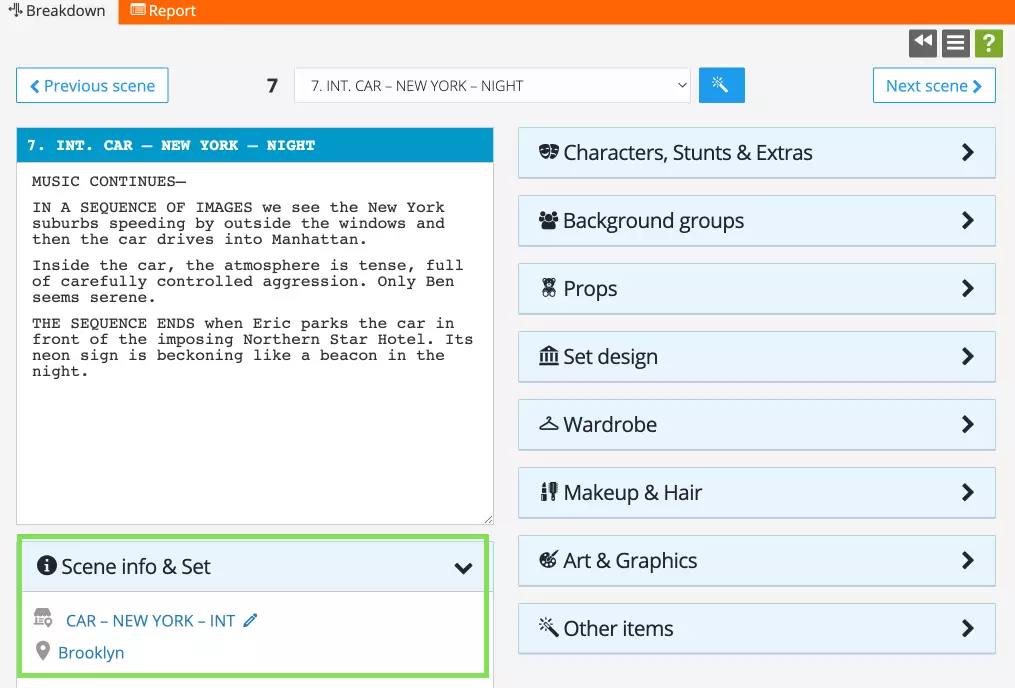
Edit sets and add information #
Each Set page (Sets & Location > You set) can hold a lot of information:
- Interior or exterior designation
- Linked location
- Episodes and scenes using the set
- Descriptive notes
- Scene items belonging to the set
- Inspiration images
- Sketches & Drawings
- Set images
- Files & Documents such as 3D floorplans
- Set continuity
Link a set to a location #
Option 1: When creating a new set during Breakdown, you can create and link a new location at the same time.
Option 2 (existing sets):
- Go to Sets & Locations and open the set.
- Click the edit (pen) icon.
- Select the correct location from the dropdown, or create a new location.
Learn more about Locations.
