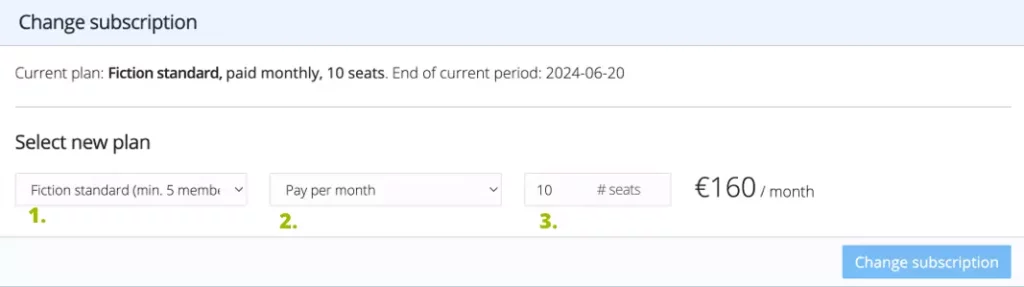Here is how to change, upgrade and downgrade your current Dramatify subscription. If you want to downgrade your Dramatify subscription, please look through how to Reduce the number of paid seats first.
Change your selected subscription plan #
-
- Click Companies in the top navigation and select your company.
- Click Billing in the sidebar menu.
- On the Billing page, click the Change subscription button.

- A new section is seen below the button.

- Click Continue to up or downgrade the number of seats on the same plan.
- Or select a new plan by clicking the button on that plan. Note that downgrading to a starter plan may cause you to lose access to existing information that is not included in the plan.
- The page will scroll to the last section where you may change all aspects of your subscription:

- Your plan type
- Monthly or yearly payment
- Number of seats for contibrutors.
- Dramatify will show your monthly or yearly cost.
- Click Change subscription to confirm the change.