Working with characters & cast
Sign up if you haven't already!Working with characters and cast
Characters are central to a production. Here we show how to add information to a character page, but also what useful information is added and displayed automatically. Below you also find instructions on how to add scene items such as wardrobe items and props to a character as well as standard sizes and custom measurements.
Where do I find Characters & Cast?
You’ll find Cast & Characters in the sidebar menu under that name.
The Cast & Character section
In the Cast & Character section, you’ll find the following:
- A character list per character type
- A character page per character that includes character bio, notes, statistics, cast & character images (for inspiration, or from casting or auditions), a complete wardrobe section, a complete makeup & hair section, character wardrobe, item & props breakdown, items per scene list, and character continuity
- Atmosphere (background) groups and cast list
- Cast list with cast profile cards and contact information
- Cast Availability Schedule with Day out of Day schedule that integrates with the scene scheduling
- Daily cast schedule that creates automatic cast call information in the call sheets
- Cast & character report
3 ways to add characters
You have three ways of adding characters to Dramatify to be able to link to a cast member, get lists and statistics as well as being able to add wardrobe, makeup & hair and continuity. When you work with entertainment or non-fiction, the character is linked to the cast member under their real name.
- Adding them manually through the character page
- Adding them during script breakdown
- Importing a drama screenplay
The latter method is the easiest and most common when you work with fiction screenplays. Here is an article on how to import a screenplay.
Adding new characters through the character page
Dramatify supports characters for both fiction productions as well as non-fiction. You can add main character, supporting character, extra, stunt and voice actor, but also reporters, anchors, hosts, participants, interviewees, judges, dancers, musicians and more. For atmosphere cast, please look in the section below.
Adding a new character
To add a new character, click on Cast & Characters in the right-hand sidebar menu, then on the blue button with “Add character“.
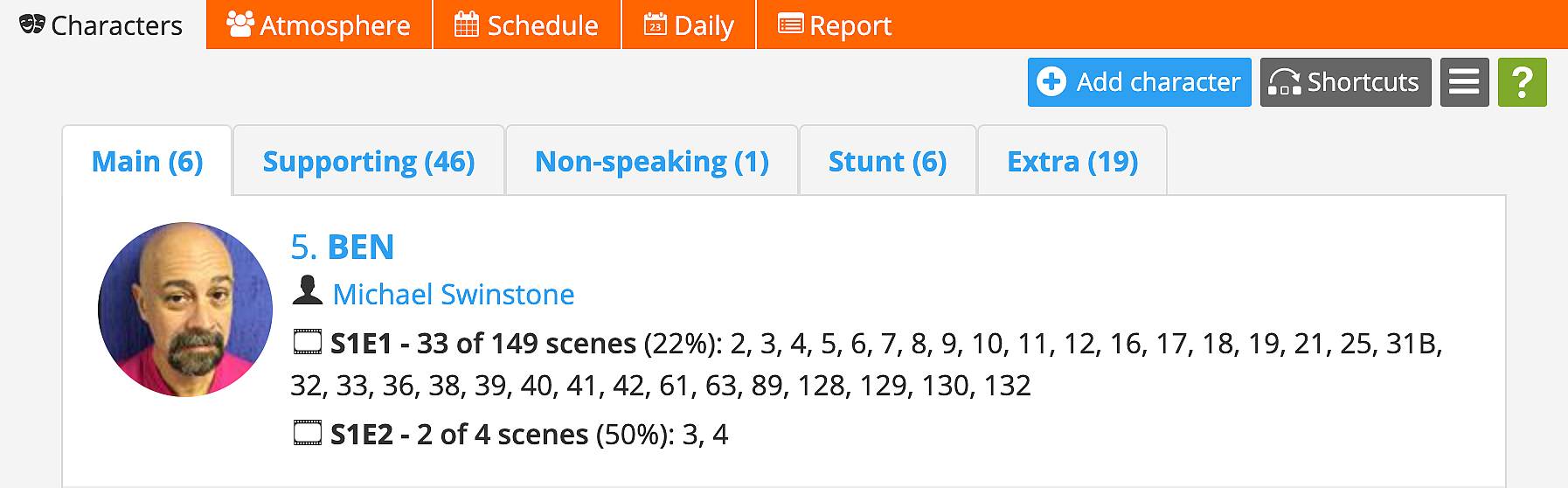
Flesh out your character
As you see below, you only need to add a character name and select a character type. However, you can also flesh out the character with a concept image or a test makeup picture of the casted actor. You can also add a bio, description or other info about the character.
Note that Suffix is used when adding stunt persons, body doubles and stand-ins. Learn more below!

Adding atmosphere cast
To add atmosphere/background cast, click on the atmosphere tab and then on “Add atmosphere”.
Note, that unlike other cast members, atmosphere cast is never invited to Dramatify. You can add how many is needed and then add numbers as you book. You can then also add who is booked, contact information and upload a release. This information will then be added automatically to the Daily Production Report on the correct day/s.
If you add atmosphere/background cast during script breakdown, you will see the atmosphere groups and how many needed already in the list below.

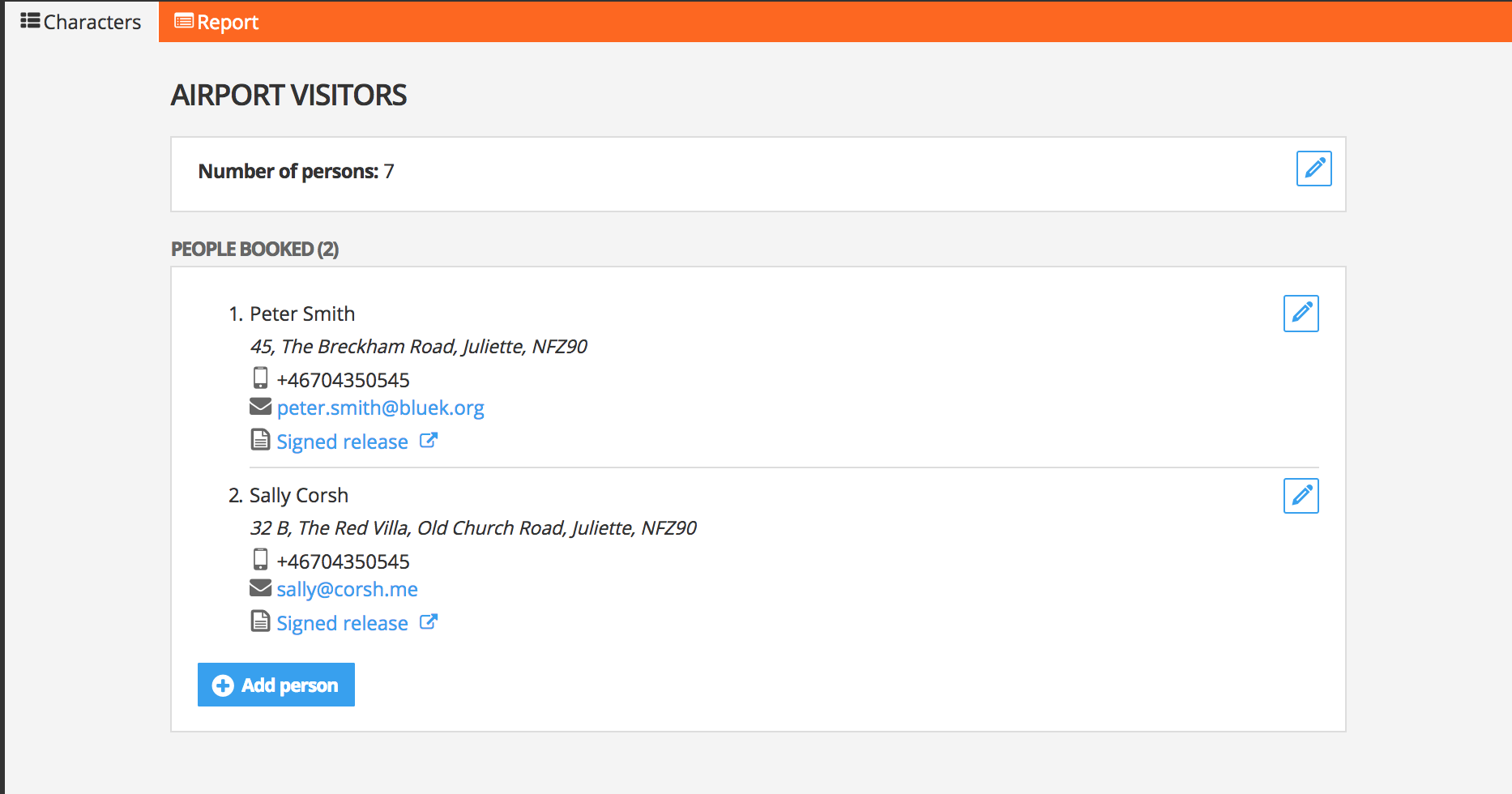
Managing imported characters
When you import a screenplay in .fdx, you will be presented with a list of all characters with dialogue in the script. You can either skip and not import any characters, or do a “mini-breakdown”.
Dramatify will automatically suggest a character type based on participation frequency percentage but you can always change that manually. You may also want to go through all characters and see that their names are spelled correctly and that there are no extra characters due to misspellings.

If you have a misspelled character, you can merge it with the correct character by clicking on the “Connect” button and either link it to the correctly spelled character in the screenplay you are now importing (use the dropdown menu labelled “is a misspelling/duplicate of”), or an existing character if you are importing an update or a new episode (use the dropdown menu “is existing character”).

If a post shows up in the character list that shouldn’t be imported, simply click on the red “Do not import” button and it will be skipped.
Note! Dramatify DO NOT make any script changes. If you decide not to import a character, it simply means it does not show up in the character list. Similarly, changing the spelling of a character ONLY makes sure you do not end up with three characters in the character list where there should be one. Misspelled names in the script are NOT changed.
Re-importing and synching characters
If you import a rewritten screenplay, many characters already exist. Dramatify is smart and will find new characters and do not import existing characters. However, if the screenwriter has misspelled characters or kept characters that you skipped and didn’t import the first time, these may be labelled as new characters. Therefore, go through the character list and click ignore on the characters that shouldn’t be imported and designate the correct character types to new characters that should be imported.
Adding real people as characters
Adding real people as characters
In the case of documentaries, factuals, talk shows and entertainment where people appear under their real names as themselves or a speaker voice, you just add their real name as the character name and check the box “This character is played by Herself/Himself/Itself”.
As with other character types, you need to add the cast member to the character by selecting them in the “Select Cast member” dropdown shown in the image below, or by inviting them by clicking in the button “Invite new cast member”.
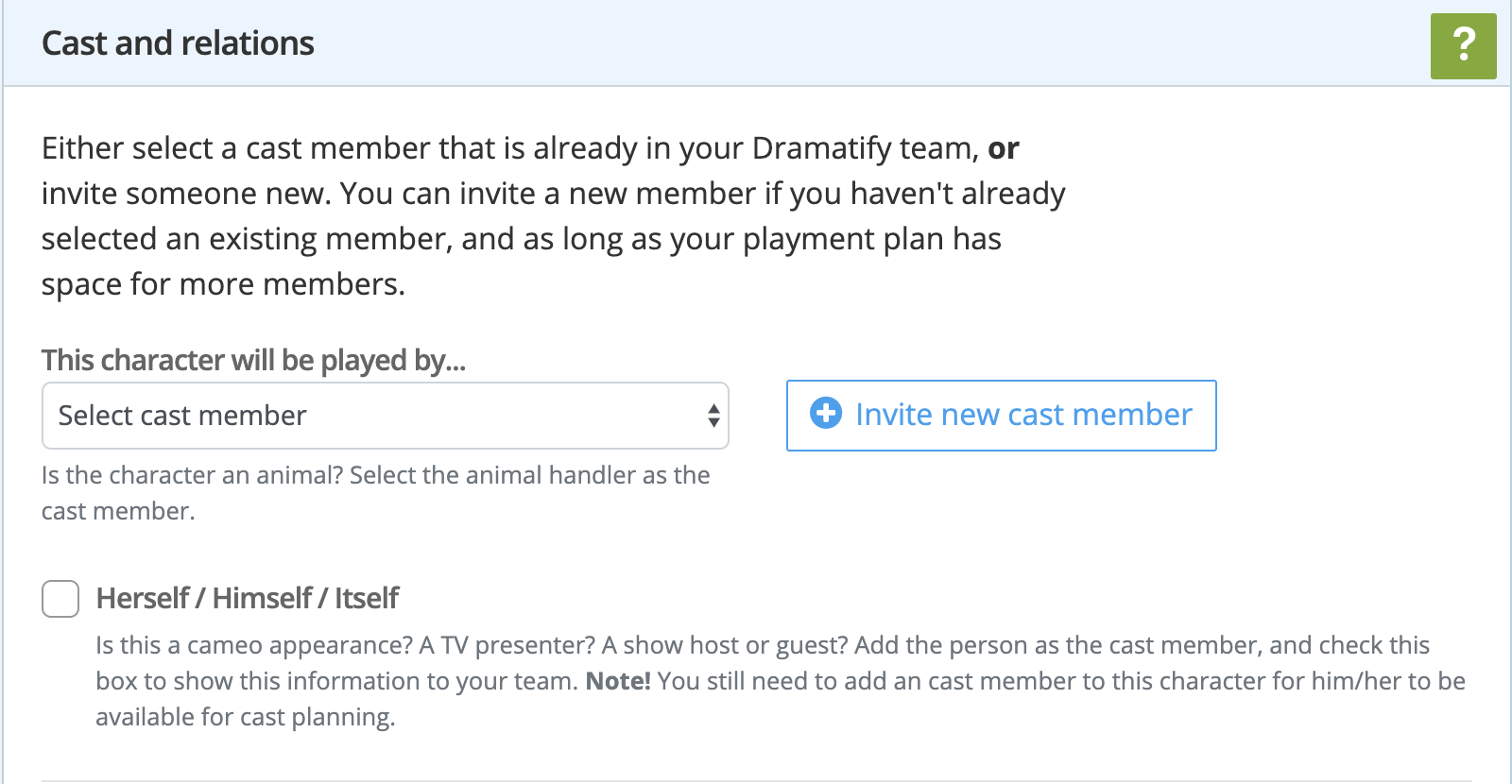
Adding characters & atmosphere cast during breakdown
Here is how to add characters and atmosphere during breakdown:
Adding existing characters
Just start writing the first letters of an existing character and Dramatify will suggest alternatives. Just click on the right one.


Adding new characters
To add a new character, just click the link “Create new character” (hidden under the name dropdown in the image above) and you’ll get a popup window.
Adding atmosphere
To add atmosphere groups, you proceed in the same way. Start typing in the box underneath “Add atmosphere” to add an existing atmosphere group, or click the link “Create new atmosphere group” to create a new group.
Note: Imported screenplays
If you have imported a screenplay, you’ll find all imported characters already in place. Note that Dramatify reads the import file. Normally all characters with dialogue in the scene will be imported. In addition, if the screenwriter has tagged non-speaking characters, they have been added as well. It is good practice to browse the script text to make sure that non-speaking characters have been added, or make decisions if voice-overs/speaker parts should be added to the character as the character will show up in scene scheduling and call sheets.
Adding a cast member to a character
To get cast information, cast calls, timesheets, catering lists and daily production reports correct, you need to connect the cast member to the character. If you invite the cast member to Dramatify, they can also view call sheets and cast calls and – if you add script permissions – also read scripts.
How to add a cast member
To add a cast member:
- Click on Cast & Characters in the sidebar menu and select the character in the character list.
- On the character page, click on the button “Add cast member”
- In the Cast & Relation section, either use the dropdown many to add a cast member already invited to the production, or click “Invite new cast member”
- If you invite a new cast member, you can choose to either send an invitation immediately or save and invite at a later date.
- To add production and profile details, see below.

Add cast to a fictional character

Add cast to a character holder for a real person in a non-fiction production
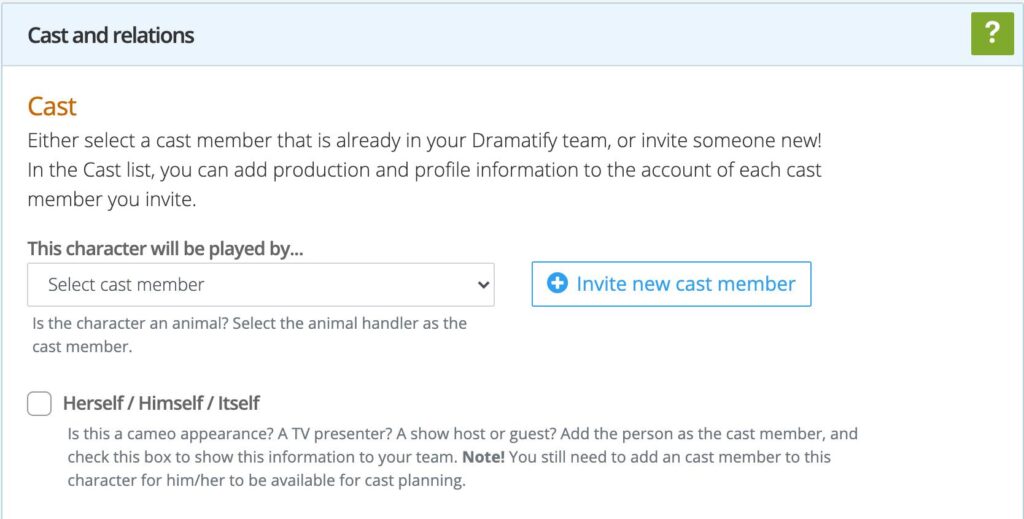
Click the dropdown menu to add an existing cast member to the character, or click the button to invite a new cast member.
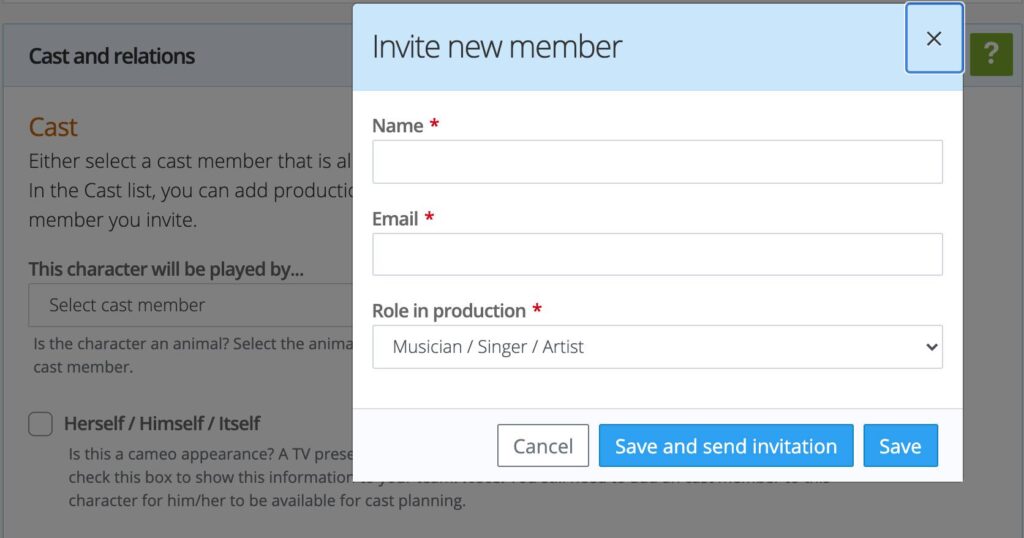
When adding a new cast member, you can either send an invitation immediately or save to send the invitation at a later date
Re-casting / changing the cast member for a character
To change the cast member for a character, go to the character’s page and click on “Edit” in the upper right corner.

In the Cast and relations sections, either:
- Select another – already existing – cast member in the dropdown menu and save.

2. To add an entirely new cast member:
a) First use the dropdown menu and select the first option “Select cast member”, then
b) click on the button “Invite new cast member”.

c) see the next section for how to remove a cast member from the production
Removing or shutting off access for a cast member
Shutting off access for a cast member
It’s super easy to shut off access for a cast member if you do not want them to access the production information, but you still need access to their production information.
- Navigate to Cast & Character in the sidebar menu.
- Click on Cast in the orange toolbar
- Find the cast member you want to shut off access for
- Mouse over the upper right-hand corner of their profile card to bring up the menu
- Select “Remove Access”

Removing a cast member from the production
Character statistics
The character statistics are available on the Cast & Character page immediately underneath the basic character information.
For drama, it’s a useful tool for in-depth statistics for scheduling, budgeting and casting from the character page. If you import a screenplay, the correct statistics should be immediately available provided all scenes are categorised during the import with int/ext and time of day. That usually happens automatically, but you may want to check scenes that have other designations (“Back to”, “Insert” etc.) as well as if a character is non-speaking in a scene and that has not been tagged in the screenplay before import, or in the breakdown after import.

Editing and deleting characters
Just click on the character you want to edit.

On the character page you’ll find all information we have about the character. Some is auto-generated through the breakdown, such as episode and scene information.
To edit any core information; name, character type, picture, bio/description and connected cast member; click on Edit character in the toolbar. To delete a character, select “Delete character”.

Adding and editing Character scene items outside of the breakdown
Scene items
Scene items are any items like props, wardrobe, special effects etc. that is mentioned in the script. Anything specifically mentioned in the script is usually added during breakdown. In the middle of the page you find all the scene items that’s been added and you can filter them on department. At the bottom of the page, you find the items added during breakdown listed per scene.

However, a character needs a wardrobe, props and perhaps special hair & makeup. Any admin and anyone belonging to the wardrobe, props and hair & makeup teams can add to scene items.
Persistent and non-persistent items
For characters, there are two different kinds of scene items, persistent items and non-persistent. A persistent item is something that a character always appears with, like glasses or a scar, and once added, this scene item is automatically added to every scene the character appears in.
Scene item options
In the space under the core character information, you’ll find any scene items already added. To those you can add scene item options. That is any alternatives you want to list. If the scene item is a jacket, you can use the scene item options to add jackets in different colors, different brands or models. The list makes it easy to remember what should be fitted or returned. Just click the menu beside each scene item to add an option.

You can also add new scene items and scene item options. This mean that you can build each character’s wardrobe and props outside of the breakdown.
The Line Counter
The Line Counter
In some territories, actors are partly paid by the number of dialogue lines. You’ll find an automatic report of this by clicking on Cast & Characters, and then on Report in the orange toolbar.
How the lines are counted
A line is 60 characters including commas, dots, empty spaces, etc. If the rest of that dialogue line is under 10 extra characters, i.e. below a total of 69 characters, it’s still counted as one line. A dialogue of over 70 characters is counted as two or more lines. A one-word line, i.e. “No” or “Oh” is counted as one line.
In the report, you’ll see the total lines per character and episode. If you do a feature, the line count is presented for the entire film.
Adding Cast and Character images
There are two ways of adding images of the character and potential or actual cast members:
- The Character profile image at the top of the page
- The Cast & Characters image gallery
Adding a character profile image
At the top of the character page, click on the Edit menu and select “Edit character”.

Click “Select image” or drag and drop the image on the larger square around the button to upload the image you want to portray the character in the character list and on the top of the character page. You can upload from your computer or mobile device.

The Cast & Characters image gallery
The Cast & Character image gallery is right underneath the Statistics accordion. It’s a feature for adding any kind of Cast & Character images you like; inspiration images, casting images, audition images etc. Note that you have image galleries specifically for Wardrobe, Makeup & Hair underneath those headlines below.

Adding images
Simply drag and drop images on the “Drop images” box (max 10 at a time), OR click on “Select images” to upload from your computer, tablet or phone.

Viewing images and adding image descriptions
To view the images larger as well as adding an image description, just click on the image where you want to start. The lightbox view corresponds to the size of the uploaded image. Use the arrows on either side to navigate back and forth. To add or change an image description, click on the edit (pen) icon.

Note! Character permissions
Only users with Production Admin permission as well as teams belonging to wardrobe, props and hair & makeup will be able to see the Character nav tab and add, edit, administrate and delete Characters. Learn how in the Roles and Permissions article.
Top image by gnuckx / Flickr (CC BY).
Try Dramatify today - if you haven't already!
30 days free trial! No credit card required.