Working with sets
Sets & set scene items!
Dramatiify’s feature for sets give you set list and set pages with all set information including scenes and scene items. Sets are also interconnected with all other production information in Dramatify.
Where do I find sets?
The difference between sets and locations
In some screenwriting and scheduling applications, the terms set and location are used quite interchangeably. In Dramatify however, these are two very different things.
Sets are the theatrical scenery, the set construction where the action takes place. Locations have GPS coordinates. You can have many sets at one location, like at a big sound stage, but you can not have many locations for one set.
If that is the case, you need to add more scenes to your script since the general principle in screenwriting is that a scene shouldn’t require moving the camera.
While the difference between sets and location can be quite apparent in fiction production, that may not be the case in non-fiction. But here is an illustrative example:
If you interview a researcher in a university lab, the lab, where the filming takes place, is the set and that is tied to the location which is the university. In the call sheet, you then have the correct address, map link and driving directions as well as updated weather forecast for the university, and under Scenes & Set see exactly where the filming is going to take place for the different scenes.
Sets without locations
A set usually have a location, but doesn’t have to. With the increasing use of CGI, you might have a set of a space battle, but naturally no location as this scene will be produced digitally.
In Dramatify, you can assign all such scenes to a specific team, and give them their own call sheet without any locations other than the office as a unit base.
You learn more in depth about Locations here.
Managing imported sets
In most fiction productions you will import your sets when you import your fiction screenplay. We recommend that you go through the set list to remove any screenwriter or software errors. After import, just click on Sets.
There might be misspellings that create two sets where there should be one, screenwriter errors that names one set “Anna’s kitchen” and another “Anna’s house / Kitchen”, even though the should be the same or screenwriting techniques like adding an “insert” or a “back to” in the slug, that automatically creates a set called “back to”. That set should be deleted of course.
To edit or delete a set, click on the set name in the set list and then on the edit menu in the toolbar. Choose edit set or delete set.
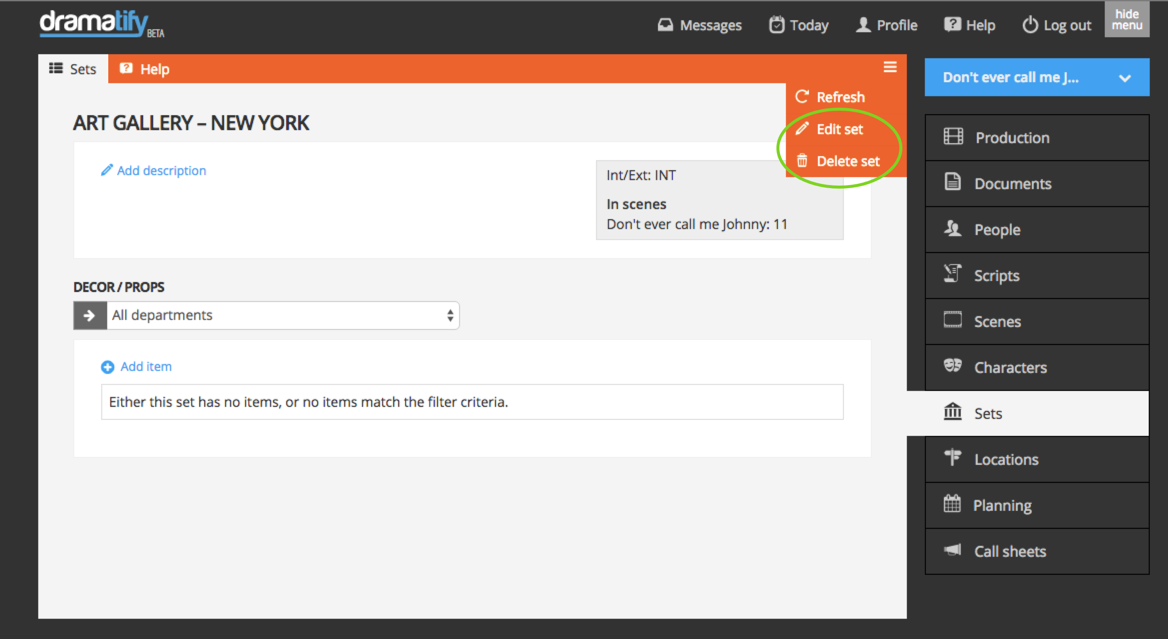
Imports from some screenwriting software also adds the entire slug as the set so you manually need to go in and correct this. If you want correct strip board colors, you should also go to each scene and help Dramatify to know if it is an interior or exterior set.
You can also add any description or information you’d like.
Adding a new set manually
You add the name and select if it’s an interior or exterior set. You can also add any information or description to the set if you like.
If you have added a location, you can link the set to the correct location, or do that later. Click to save. You can at anytime add and edit information on the set edit page.
Adding sets during breakdown
To navigate to the breakdown, you click on Scenes and then on Breakdown in the toolbar.
The Breakdown is how you, amongst other things, link together scenes with sets and Time of Day in order it add correct strip board colors for scheduling and call sheets.
You add sets in the top left hand part of the page. Above you have the scene text as a reference.
To add a new set, click the link. As you will see, the form is the same as on the Add set page.

To add an existing set, just use the dropdown menu “Select Set” and select the correct set. Sets that starts with “INT -” or “EXT -” have had a correct int or ext designation added and will produce the correct stripboard colors after the Time of Day is selected<
When you also have added the Time of Day – dawn, day, dusk or night – the lightly striped background of the slug (i.e. the scene headline] will turn into a correct strip board color.
The lightly striped background is a warning sign in the breakdown, scheduling and call sheets that a scene isn’t broken down properly.
- A slow internet connection that doesn’t send the signal for the slug to change color. Save your settings at the bottom of the column, then click to go to the next scene at the top, and then go back again.
- If the background of the slug is still striped, check the beginning of the set. If it doesn’t say INT or EXT, you need to go to Sets and edit your set. More below!
Add scene items during breakdown
You also link the scene item to which department that should be responsible for it. Everytime you add a set that you already have added scene items to, these items will be automatically added to the scene.
If there are set items that should just be in some scenes and not in all, they should be categorised and added as scene items to each scene they should appear in, not as scene items added to the set.

Editing and adding information to sets
The set page shows what information exists about a set. The upper part holds information on whether the set is an exterior or interior set, the location if you have added that, in which episodes and scenes the set are used, and any information or description added.
You can at any time add information to, and edit existing sets, just like we showed you when adding a new set. In the lower part of the page, you find scene items for the set.
Since many people only add what the script explicitly states in the scene text during breakdown, admins and any team members belonging to the set construction and props teams can add new scene items to sets. They can also add scene item options both to new and existing scene items, for instance different brands or models of shade umbrellas to choose between.
To add a new scene item, click on the link Add item.
To add a new scene item option, click on the edit scene item icon and select “Add item options”.
On the set page, you can also filter on departments to see exactly what scene items your department is responsible for in the current set.

Linking sets to locations
- If you create a new set during breakdown, you can at the same time create a new location. (Learn more about Breakdown)
- If you work with an existing set, follow the instructions below!
Click on Sets & Locations in the sidebar menu, and then on the set you want to link a location to.
On the set page, click on the edit (pen) icon.

On the set edit page, click on the location dropdown and select which location this set belongs to. If you do not have any locations in the list, or the right location, you need to add that first. Read more about Locations here.

Nifty: Scene items on mobile
Dramatify works great on mobile, so the set construction and props teams can add scene items and option selections in stores and rental facilities.
Try Dramatify today - if you haven't already!
30 days free trial! No credit card required.