Working with episodes and series
Unlimited episodes & up to 5 simultaneous teams! Sign up if you haven't already!Working with episodes and series
The episode functionality makes it easy to work both with series, and add different content to a production such as trailers, promos, behind the scenes documentaries or other content around your main production.
Note! Dramatify have made some design and navigation changes since the video was published. Please read in the sections below.
Where do I find the episode functionality?

The many uses for the episode feature
- any production that needs more than one episode
- TV-series shooting in ‘blocks’
- mix script formats in a feature film or short film production, and let the feature is one episode, and you use other episodes for the behind the scenes documentary, trailers, promos and web video specials.
- use the AV scripts and episodes to storyboard certain sequences in the feature film for creative clarity or insurance requirements
STEP 1: Adding episode functionality
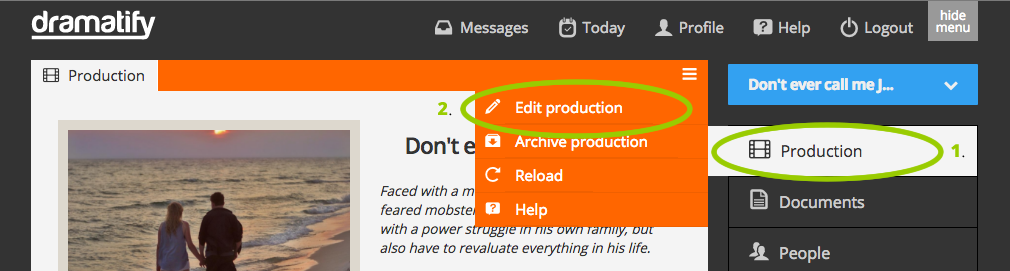
STEP 2: Change episode settings

STEP 3: Adding teams

STEP 4: The episode menu item

STEP 5: Setting up episodes

STEP 6: Episode names
STEP 7: Teams and block production
If you do a TV drama series, it’s also common to produce in blocks with different teams assigned to different blocks, and you can set this up here by using the team functionality.
STEP 8: Production periods
If you do a production with a limited number of episodes, they can match the general production periods if that is easier for you. Save your new settings.
STEP 9: Episode listings
Note: If you can’t find an episode, look under “All episodes”. An episode before its pre-production period or past its post-production period will be found there.

STEP 10: Adding scripts
To add a script to your episode, just click on the blue Add script button.

Now you can either add a drama screenplay, a non-fiction AV script or a multi-camera live/studio script. You can mix script types in the same production. The only rule is one script per episode.
A tip: You can use AV scripts to storyboard sequences in a fiction film and mix those into planning and call sheets.
STEP 11: Add an existing script to a new episode
- Add episode functionality in the production settings as described above
- Add a new episode or episodes as described above
- Click on Create script in the episode where you want the existing script
- Now you will be asked to which episode you want to add the existing script to. You must add the existing, unlinked script to an episode before you can add any new scripts to other episodes.

STEP 12: View episodes in the scene list
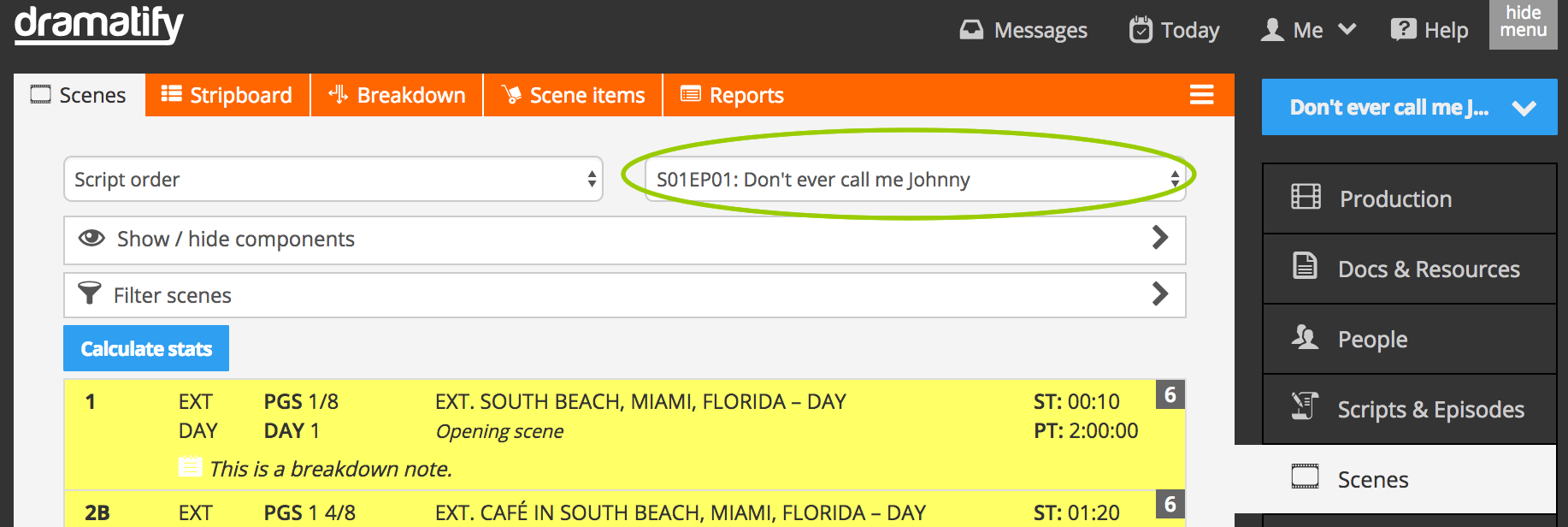
STEP 13: Filter on episodes in the scheduling
Click on Planning in the sidebar menu, and then on Scheduling in the toolbar. Underneath “Scenes” in the scene column, you find Filter scenes. Click on it and you can filter the unscheduled scenes on Season (S) and Episode (E) amongst other things. Learn more about scheduling in the tutorial.
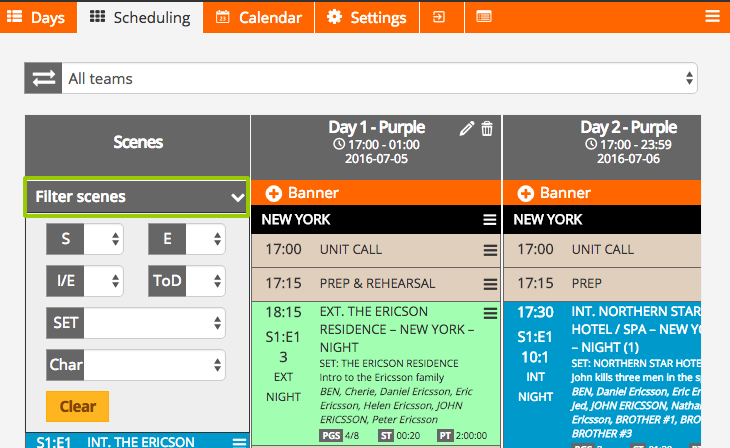
STEP 14: How to work with episodes in call sheets
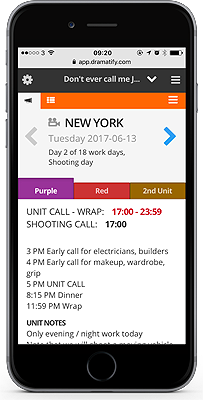 Call sheets accepts the scenes you put in them, and therefore you can mix scenes from different episodes, and even different script types; should you need that.
Call sheets accepts the scenes you put in them, and therefore you can mix scenes from different episodes, and even different script types; should you need that.
Since each team can have their own call sheet, different teams can work on different episodes on the same shooting dates.
You easily switch team call sheets, by clicking on the team colours.
Top photo by Pedro Ribeiro Simões/Flickr of a Paula Rego tryptich, Calouste Gulbenkian Foundation (CC BY 2.0)
Try Dramatify today - if you haven't already!
30 days free trial! No credit card required.