Food list, food management & catering
Fastest way of managing food on set! Sign up if you haven't already!Food list, food management & catering
Here is how you create Dramatify’s automagical food lists, ready for your caterer. And, count plates, meal check out and in, as well as export meals and meal costs.
With Dramatify’s food list and food management, you get compiled food lists of how many meals should be served on set, the food preferences and food allergies of crew and cast, easy recording of meals consumed and meal times, as well as file export of all details to your payroll department.
STEP 1: Meal preferences in the production settings
In the meal settings, you can select:
- If your production offers meals at all
- How meal cost shall be handled if you offer meals
No meals offered
If you will not offer any meals, simply check the box at the bottom of the meal preference panel.
Handling meal costs
If you are offering meals, set which meals you generally will offer and how the cost should be handled for cast and crew. You can also always adjust meal cost settings on individual team members depending on how you negotiated their contracts.
The settings will be reflected in the .csv file export to your payroll department so they know if the meal is free, should be deducted for wages or should be taxed.

STEP 2: Add individual meal cost settings (optional)
Go to People > (select the person whose settings you want to change) > Edit (in the dropdown menu in the lower right hand corner).
Here you can change settings for all meals and also indicate if the individual shouldn’t have any meals.

STEP 3: Add your food preferences and food allergies (optional)
If no food preferences are added, the default is “regular food”.

STEP 4: Who is getting meals? Cast and crew scheduling
Crew
In the crew scheduling (Planning > Crew), check all the crew that should be working specific days. The crew members will be automatically listed for meals UNLESS you have set “No meals” in their individual settings.
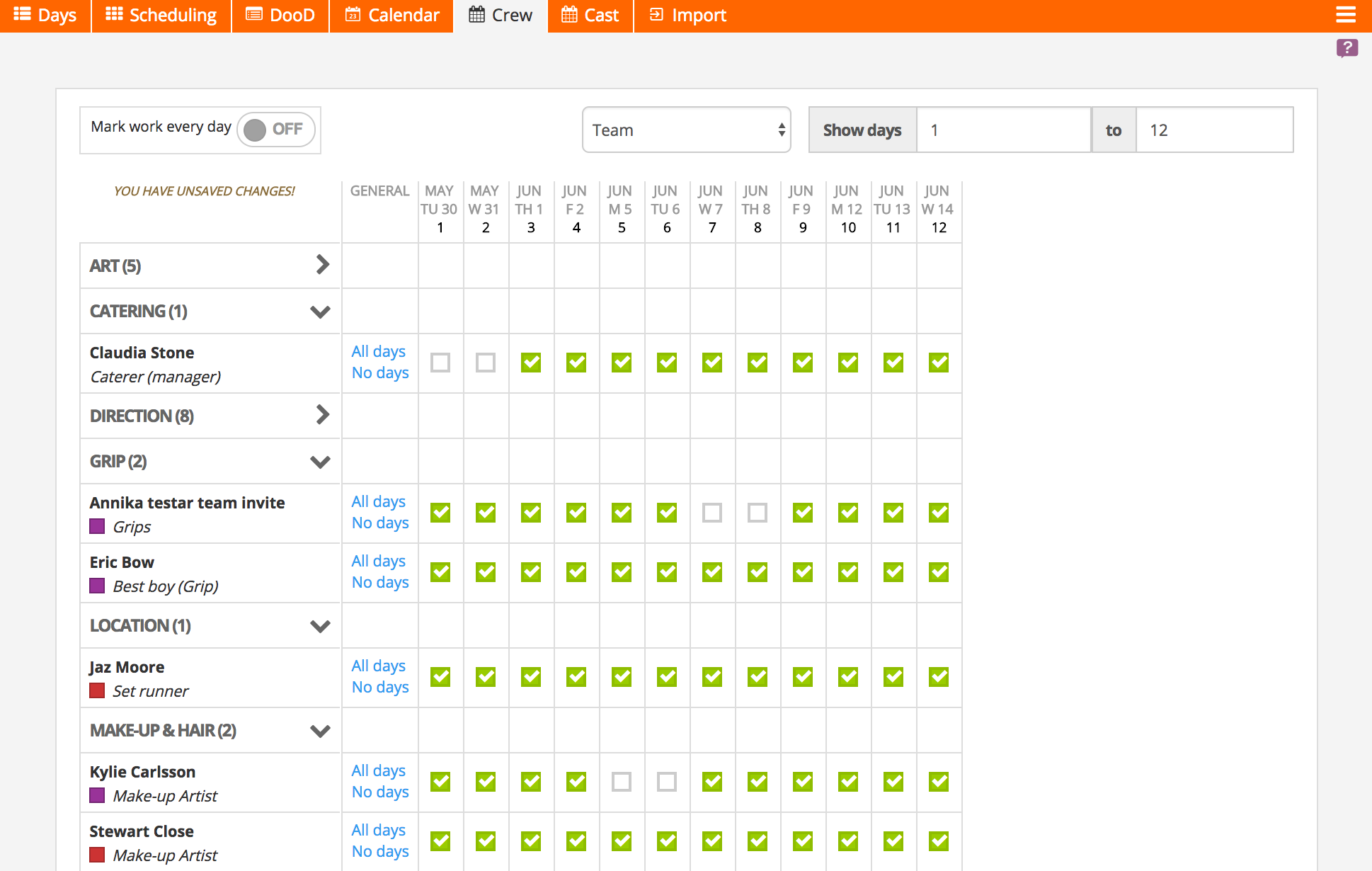
Cast
To make sure cast members get meals, they need to have a CALL TIME in the Cast schedule. That means that you can add meals for both shooting and non-shooting cast members. As with crew members, you can also set that individual team members shouldn’t have meals in their individual production settings (see step 2 above).

STEP 5: Adding snacks and extra meals
You might also want to add meals for visitors and atmosphere cast (that is not handled on an individual basis in Dramatify).
Above the compiled food lists, you have buttons to add both extra meals and snacks. These are free text fields and you can add as many as you like, and also divide an order; i .e. order 5 regular extra meals, and 2 vegetarian.
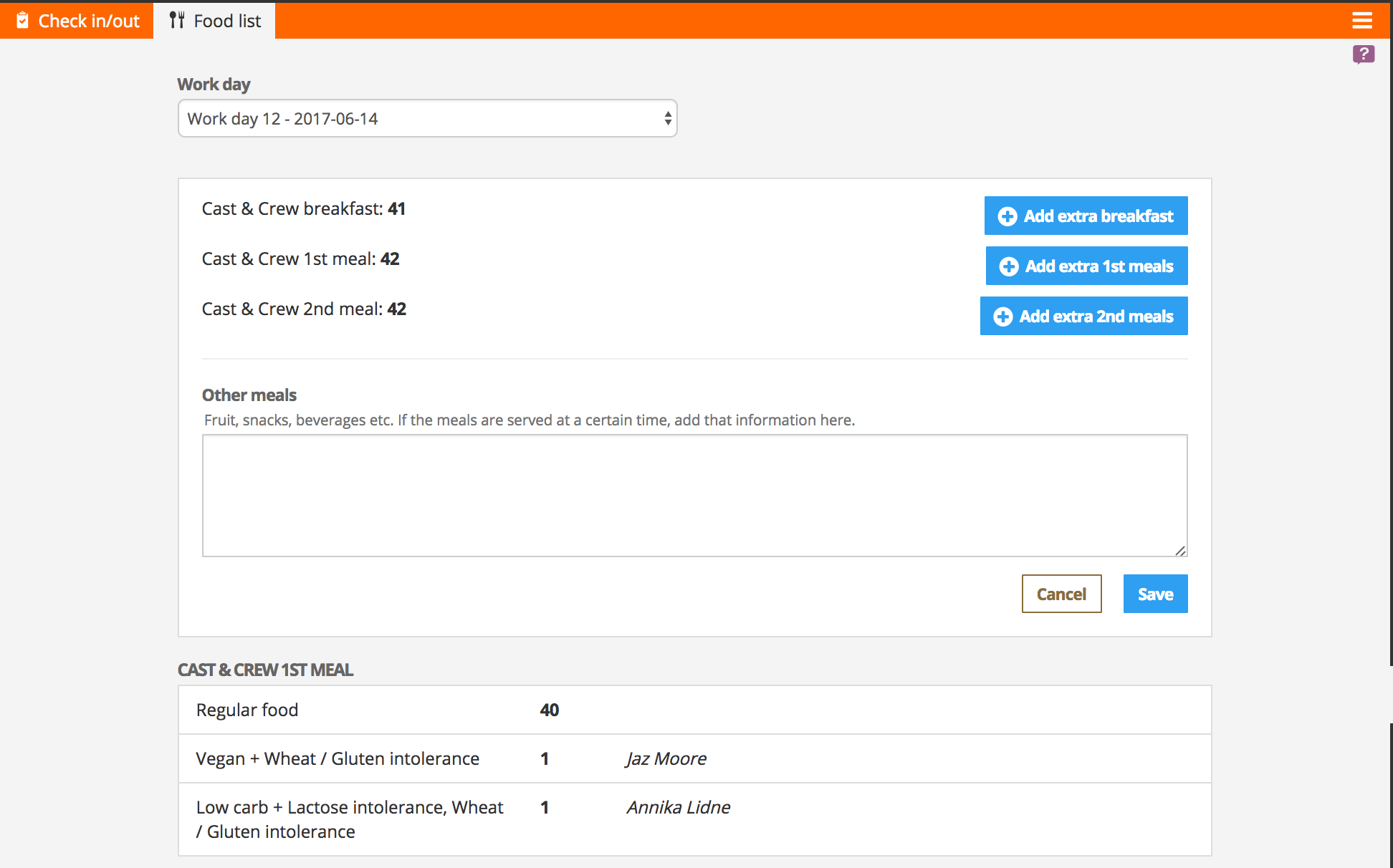
STEP 6: Viewing the food list / Catering Orders
STEP 7: Counting plates and checking meal breaks
- Record meal break times
- Record who ate
Step 1 – Who ate and number of plates
Just click on “Now” to record that the individual is eating a meal.
If you want to record them checking out of working hours, the “Now” button time stamps the check out at that moment. As an alternative, you can also write a custom time in the time fields. Both a meal and the time you added will be recorded.
Step 2 – Record break time
When the break is over, click “Now” again to check in after the break, alternatively add a custom time stamp. Now both a meal and the break time will be recorded.
Note! To just record a meal, clicking “Now” once is enough.

STEP 8: Exporting meal costs and meal break time
You can then download a .csv file of all working hours, break times, meals and how meal cost should be handled per individual and per meal.
Bon appetit!

Top image by DC Central Kitchen / Flickr (CC BY ).
Try Dramatify today - if you haven't already!
30 days free trial! No credit card required.