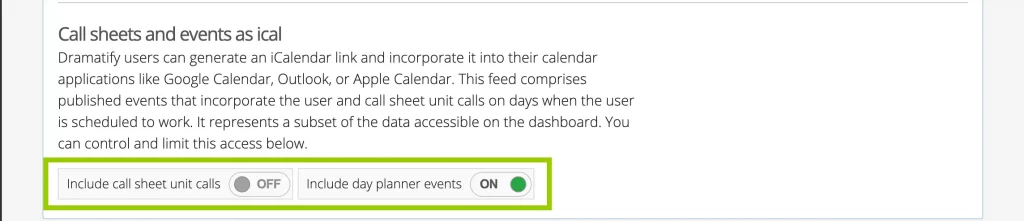Stay on top of your production schedule by subscribing to your Dramatify calendar in your preferred calendar app — whether it’s Outlook, Google Calendar, Apple Calendar, or any other app that supports iCal links.
Note: Events may not appear immediately after being added to Dramatify. The update delay depends on your calendar provider.
For Users: How to subscribe to the Dramatify production calendar #
1. Get your iCal link from Dramatify #
- Log in to Dramatify.
- Click your name in the top navigation and select Profile / Settings.
- Click Settings in the orange toolbar.
- Select your time zone, then click Create calendar link.
- Click Copy link to copy your unique calendar URL — you’ll need it for the next step.
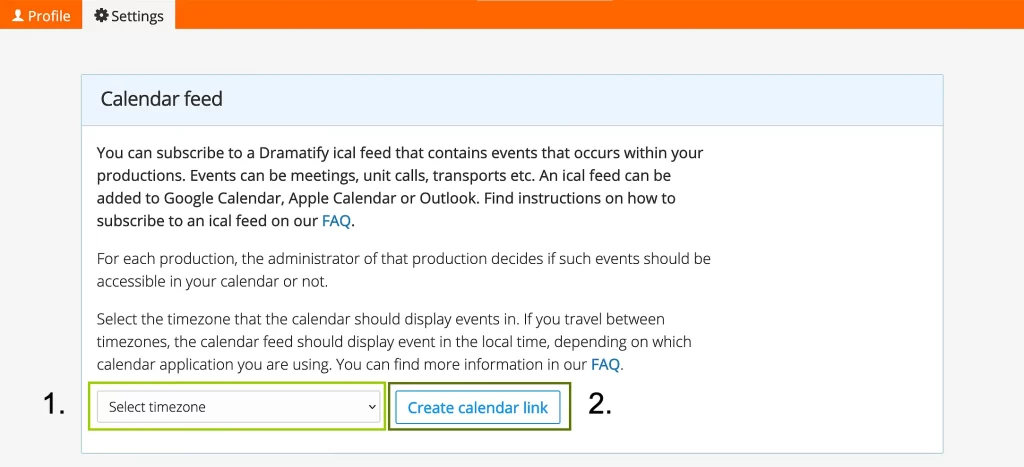
2. Add your calendar to Outlook #
Paste the link you copied in step 1 into Outlook. Follow Microsoft’s guide starting in the section “Add internet calendars.”
3. Add your calendar to Google Calendar #
Paste your calendar link into Google Calendar. Follow Google’s instructions beginning in the section “Use a link to add a public calendar.”
4. Add your calendar to Apple Calendar #
Paste your link into Apple Calendar. Follow Apple’s guide for Mac or iPhone depending on your device.
5. Add your calendar to other calendar apps #
Search online for “Subscribe to calendar with a URL link” + your calendar app name, then follow the instructions, pasting in your Dramatify link when prompted.
For Managers: Managing what appears in team calendars #
Team members can subscribe to a personal calendar feed showing the production events and call sheet items they’re involved in.
Note: Events appear with a delay depending on each team member’s calendar provider.
What gets published #
The personal calendar feed includes:
- Events in the Day Planner / Day List
- Events in Call Sheets
Only published day lists and call sheets are included. Unpublished items will not appear in anyone’s feed.
How to see what’s published #
In the Production Calendar:
- Solid color background = published call sheet
- Striped background = unpublished (visible only to users with full Planning access)
- Published day plan events display a small icon next to the link.
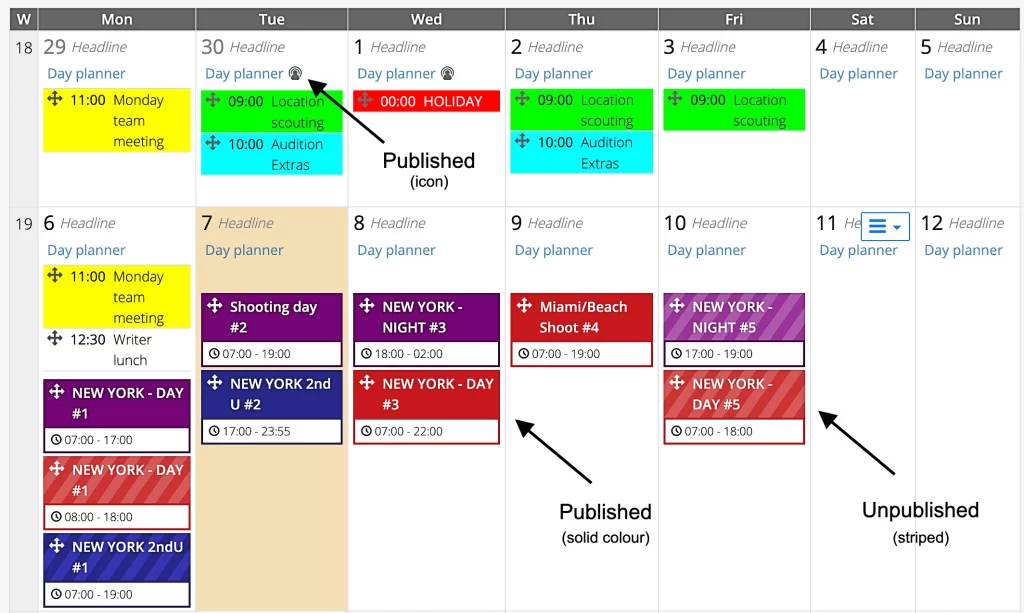
Who can see events #
An event appears in a team member’s calendar if they are:
- Listed by name on the schedule
- Part of a scheduled department
- Included as crew or cast in a call sheet
- Included under “Everyone”
A team means a defined group in a published call sheet (e.g., camera team). Your production settings determine whether only booked crew members or all team members are added.
Turning off calendar feeds #
- Go to Planning > Settings (orange toolbar).
- Open the Scheduling & Call Sheets section.
- Scroll down to Call sheets and events as iCal.
- Turn off call sheet events, day planner events, or both, by switching the ON toggle to OFF.