Working with cast scheduling
Smart scheduling from availability to call sheets! Sign up if you haven't already!Working with cast scheduling
Dramatify offers cast scheduling from individual availability integrated with scene scheduling, visual overview and Day out of Days schedule to the daily cast schedule with cast calls, transport, makeup, wardrobe and rehearsals. Here is how it works!
In this tutorial you will learn:
- How to add individual cast availability
- How cast availability integrates with scene scheduling.
- How to use the cast schedule overview / Day out of Day (DooD) view
- How to confirm a cast member’s booking in Dramatify
- How the daily cast scheduling works and integrates with the stylists’ schedule, call sheets, timesheets, automatic catering lists and daily production reports.
Dramatify's three cast scheduling options
Dramatify has three different cast scheduling options that integrate and work together as well as with scene scheduling, timesheets, catering lists and daily production reports:
- Cast booking & scheduler – the main scheduler
- The Day out of Day report the cast booking seen from the character point of view, especially useful for drama.
- The Daily Cast Scheduler – where you create cast calls and schedule cast transportation, makeup, hair, wardrobe, rehearsals and ready on set
To schedule a cast member, you must first have added (but not necessarily invited) that person to your production in Dramatify. Learn how in Adding and Administering Team Members.
To add availability, click on Cast & Characters and then on Booking, DooD or Daily in the orange toolbar.
Understanding cast schedule terms, colours and icons
The difference between availability and booking
- Availability means that the cast member is available for work and that the production may book them.
- Booking implies that the production has scheduled the cast member to work
- Confirmed implies that the production has talked to the cast member (or their agent) and they have confirmed the engagement.
Visual overview
In the visual schedule, you can immediately see where you have problems, which teams are working and what they are doing that day. Hover over the info icon to see details and notes for each day’s booking.
Cast Booking: How to add cast availability, absence and booking confirmations
Add per day or a range of days
Each square in the view represents a day for a crew member. Hover over the square to prompt a menu where you select Add.
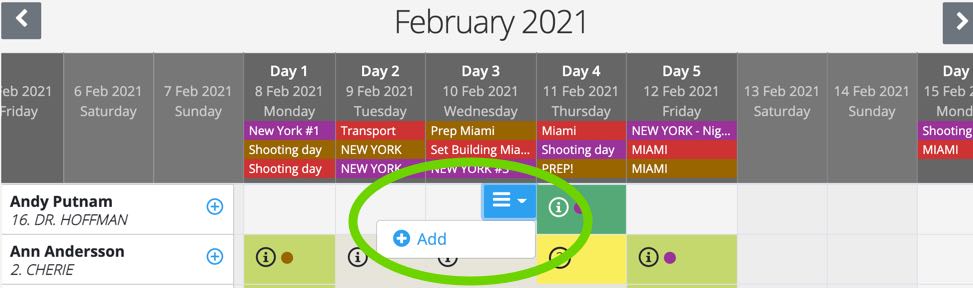
In the popup, add information for one day or a range of days. You can add availability as well as a planned absence, for a full day or a part of a day. This makes it possible to add availability for part of a day and absence for the other part.
Click Save availability or Confirm. Use the latter when you have made sure the cast member has confirmed the engagement.

Add dates for a specific cast member

You can also click on the + icon beside a crew member’s name to add bookings for that individual. It leads to the same popup as above.
Add dates for all cast members on a specific day or range of days
Hover on a date header at the top of the list to add bookings for all of the crew for that day.
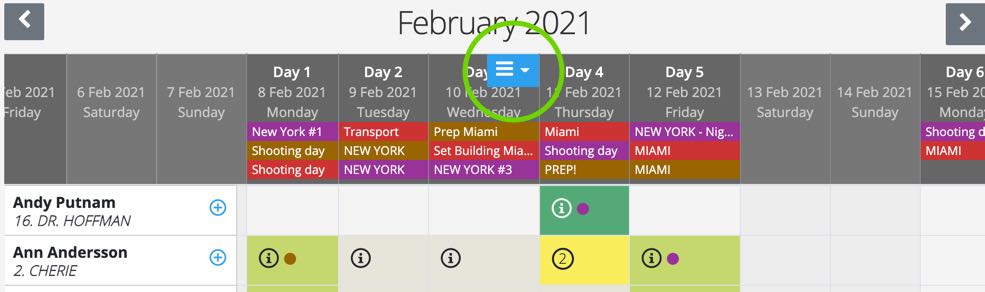
Cast Booking: How to confirm, delete and clear a booking
Click on a square to add availability, confirm or delete a day. Select Edit for a date range or add parts of a day or days.
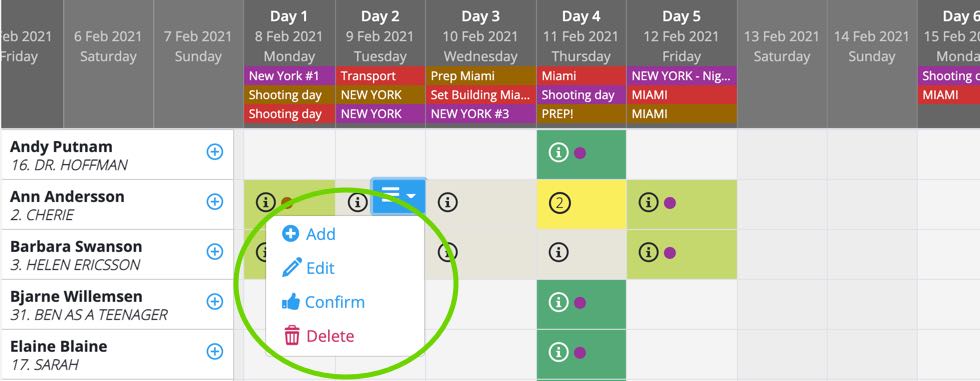
Click at the top of a day to clear it from bookings.

The Day out of Days (DooD) report
To find the Day out of Days (DooD) report go to Cast & Characters and click on DooD.
The DooD shows the same information as the cast booking but from the character point of view. It also has the traditional Start Work (SW), Work (W) and Finish Work (FW) designations. Note that any changes are done in the Cast Booking.

What the different icons and colours in the Cast schedule mean
This is an overview of all cast members’ working days. The icons and colours are explained below. Only workdays that have a set date are listed on this page.
The colours
The icons
The DooD Abbreviations
SW – Start Work The first production day that the cast member is scheduled to work.
W – Workday Cast member is scheduled to work
WF – Work Finished The last day that the cast member is scheduled to work
SWF – Start Work & Work Finished The only day that the cast member is scheduled to work
Cast availability in scene scheduling
First, go to scene scheduling by clicking on Planning, and then on Scheduling.
At the top (circled in green) you can turn availability warnings on and off. If you do preliminary scheduling and have not yet added any cast members’ availability, you may want to turn it off. (Note that “Show conflicts” show if you have scheduled a character for shooting with two or more teams at the same time.)

Dramatify’s scene scheduling will warn you when there are availability issues by adding a small warning icon. You can also turn on highlighting which add a yellow or lime green frame around the strips.
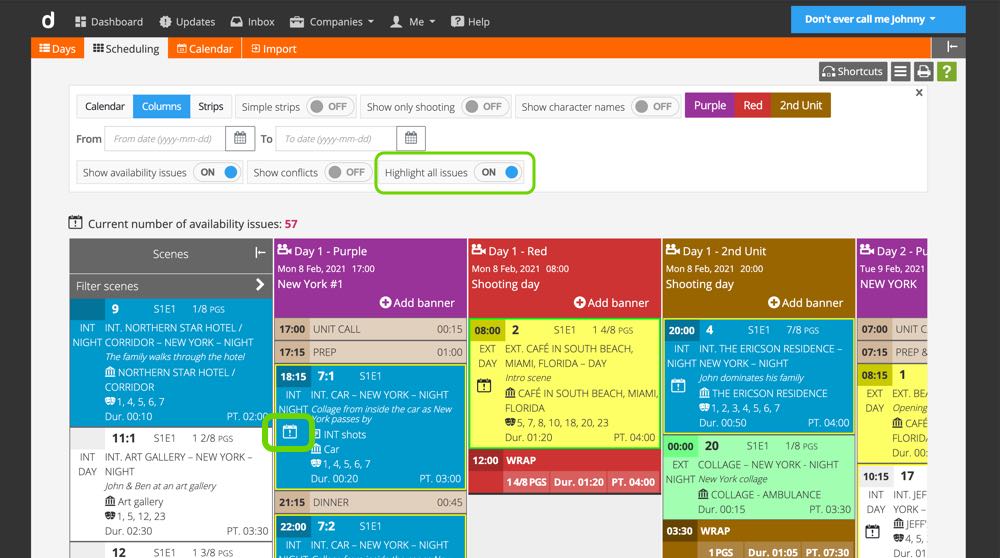
The availability issues may range from a character that has no cast member assigned, a cast member with no added availability or that they are not available. Note that Dramatify only warns about availability issues. It does not stop you from scheduling.
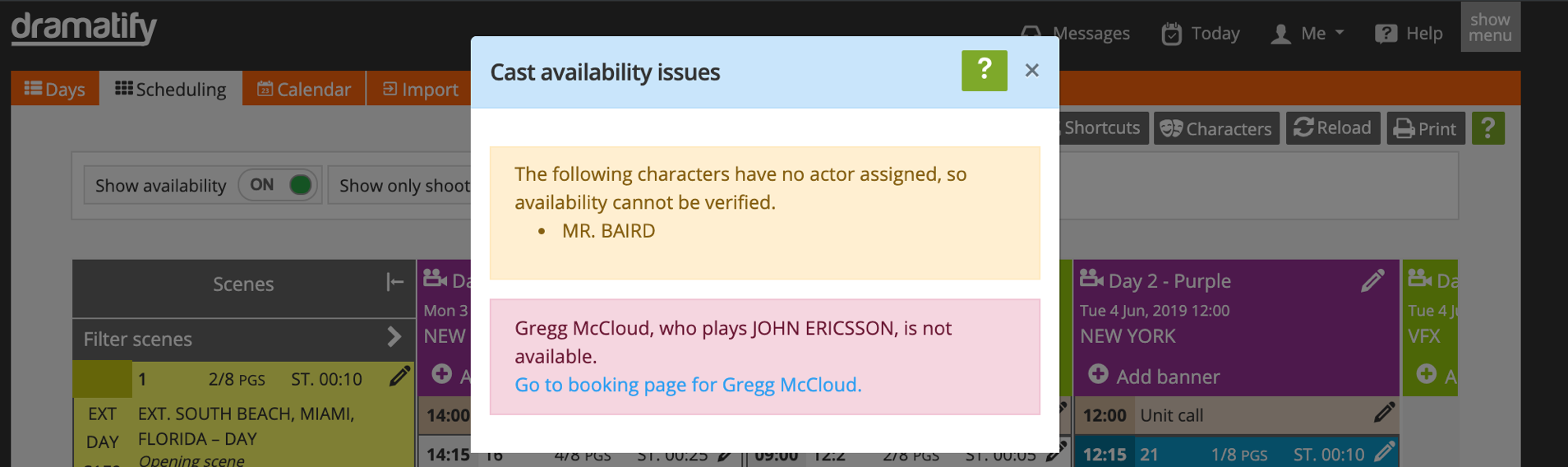
The daily cast schedule
The Daily Cast Scheduler is where you create cast calls and the daily schedule for each cast member, from call times through transport, makeup, wardrobe and rehearsals to dismissal. It automatically feeds into the Cast call section in the Call sheets as well as Timesheets, Catering and The Daily Production Report. It also interacts with Cast Bookings (above) and Scene Scheduling. You can add cast members for shooting as well as other activities such as rehearsals or fittings.

A note on atmosphere cast
Note that atmosphere cast is NOT handled in the scheduler and do NOT appear under cast calls in the call sheet. If you want these cast members to appear in the scene scheduling, in the call sheets and in the timesheets, make them Extras instead of an Atmosphere group.
The Stylists' schedule
The Stylists’ schedule is a smart read-only schedule of when the productions makeup artists, FX makeup artists, hairdressers, dressers and other wardrobe staff is working to prepare cast members for the shoot. All scheduling is taking place in the Daily Cast schedule (learn more above).
The default view shows you the nearest production week and the bookings per Stylist in alphabetical order. If you rather want the schedule in chronological order, select “Sort by Time & Date” instead of “Sort by Stylist” in the top left-hand filter box.
You can also select to only display information for one Stylist, one cast member, a team, a task or a date range – or a combination!

Average Stylist’s times
On each character page (Cast & Character > Character list, select and click on a character), you can add an average time for wardrobe, makeup and hair. This will help you scheduling as it automatically sets the end time for each styling session.

Conflict warnings
Dramatify warns you of any scheduling conflicts by a reddish background and a red information icon. If the icon is next to the Stylist, they are double-booked. If it is next to the Cast Member, they are due with another stylist at that time.
If you are using average Stylist’s times on the character pages, even overlap of a minute will give you a warning. Great if you are running a tight schedule! To remove warnings, just allow for more time for the next appointment in the schedule.
Sometimes it can be challenging to see why Dramatify is giving a warning. Try filtering on the Stylist or the Cast member in question. When you see their full schedule, you usually discover where the problem is.
Adding and changing information
The Stylist’s schedule is read-only. You make additions and changes to the schedule in the Daily Cast Schedule (see above).
Smartest way of working
There are two ways you can work smarter:
1) Click on the Hide Menu icon in the upper right corner to expand the Daily Cast Schedule to the maximum width of your screen.

2) Since Dramatify lives in your browser, the smartest way of working is to have the Daily Cast Scheduler in one browser tab, and the scene schedule or call sheet edit form in another. That way you will work smarter, and don’t have to constantly save and navigate to another page while looking up information for your cast schedule.
Top image by Sean MacEntee / Flickr (CC BY 2.0)
Try Dramatify today - if you haven't already!
30 days free trial! No credit card required.