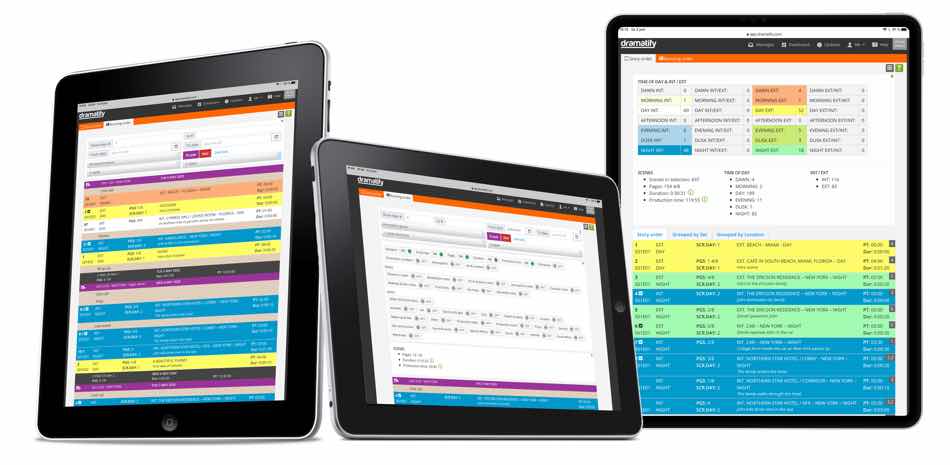Following the recent major update of the Breakdown feature, here is the second part with updated read-only stripboards for Story order and Running order. These are the basis with which you can create a lot of different reports.
One of the significant updates in the Breakdown was the addition of notes for essential scene item categories like wardrobe, makeup & hair, props, graphics and set & locations. You can now display them in the Story Order and Running Order stripboards in the same way as breakdown notes have been displayed until now.
You also have the option to display scene items, either specific categories or all of them. To make this possible, you’ll now find a new menu item called “Show/Hide”. Just click on the menu icon (three parallel bars) in the upper right corner.
Filters, statistics & character list
In the stripboard menu (three parallel bars) you’ll also find all the filters, show & hide, statistics and the character list that previously was on the page. This way, you choose how simple or advanced your working view is.
Source & atmosphere – additions to the Story Order
The Story Order Stripboard (previously named Scene list) has got two new filters: Source (for rundowns) and atmosphere cast.
Date range, locations, characters & atmosphere – additions to the Running Order
We have gotten several suggestions of useful additions to the Running Order, and they are all included:
- A date range for longer productions to be able to find specific dates or to create a weekly Running Order Report.
- Filters for location, characters and atmosphere characters. Note that in the Running Order we show full shooting days, so if you filter for a specific character or location, Dramatify will show you the shooting days that character or location is included in, but also all the other scenes for these shooting days. If you want a list of scenes that only includes a specific character or location, use the Story Order.
Reports
With stripboards, you can now produce a number of reports such as:
- Story Order Report
- Shooting Schedule
- Running Order Report
- Character continuity
- Character continuity with Running Order
- Extras/Atmosphere breakdown and running order
- etc….
Permissions for Stripboards
You can now limit access to the Stripboards with a click on each team member’s card. Go to People, select the person you want to add and use the menu in the upper right corner of the profile card to select “Edit member details” and add permission to Stripboards with a click.