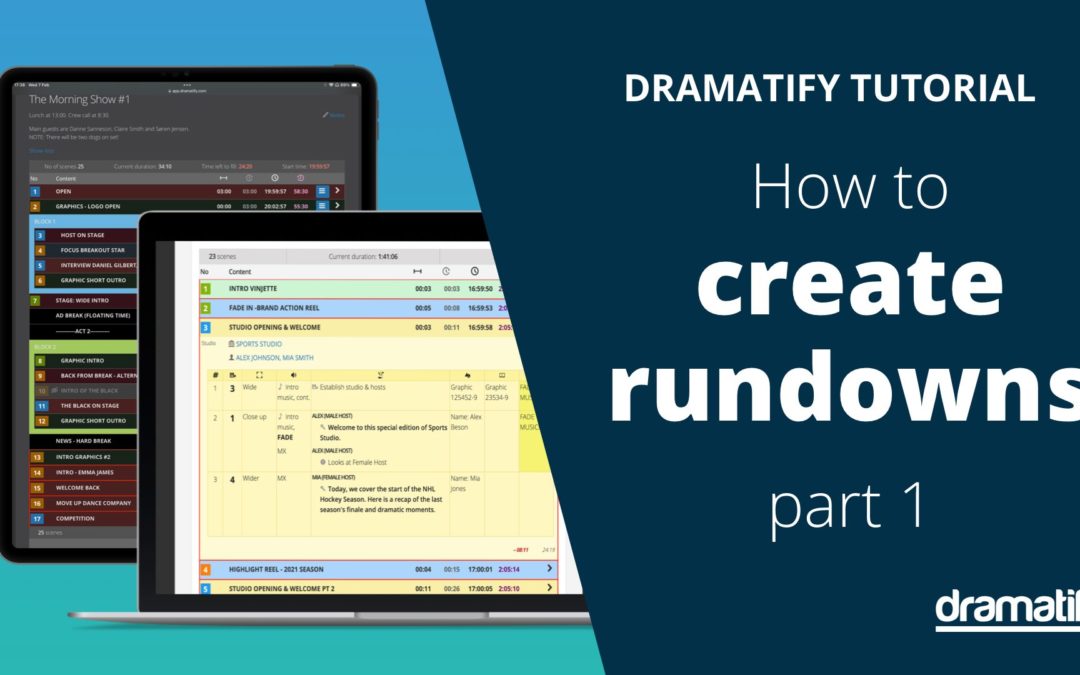Welcome to our in-depth guide on how to create rundowns using Dramatify. Whether you’re setting up for a broadcast or a streaming project, understanding how to manage your rundowns efficiently is crucial for ensuring a smooth production process.
This blog accompanies our detailed video tutorial on how to create rundowns, providing visual and textual insights into how to best create rundowns. In this guide, we’ll cover adding content to your rundown, including how to send specific content to only the teleprompters or only the cue cards. If you’re involved in series production, you’ll find valuable tips on maximising the functionality of episodes within Dramatify in this tutorial.
Ready to dive in? Let’s start by learning how to create a rundown and how to add content while ensuring your team is equipped with the right tools and information.
What Is a Rundown?
A rundown, in broadcasting and streaming contexts, serves as a detailed timeline and script for a production. It outlines what will happen during a broadcast, the timing of each segment, and the resources needed. Effective rundowns are essential for coordinating live broadcasts, recordings, and streams, ensuring that all production elements are synchronised and that everyone from the director to the camera operators knows their cues.
Where are Rundowns Used?
Rundowns are mostly used in non-fiction: TV, broadcast, streaming and live events for entertainment, music, sports, reality, talk-shows, current affairs, factuals, religious programming and childrens’ programming, but also for corporate events, theatre and large touring live music shows.
How is a rundown structured?
Typically visualised as a spreadsheet, a rundown lists each segment of an event in rows, from opening remarks to the final curtain. Columns are used to detail specific production elements such as audio requirements, video displays, lighting setups, and even the duration each speaker is allocated. This format helps clarify the sequence and technical specifications needed for each part of the event, allowing every team member to stay aligned with the overall flow.
In Dramatify, the user can decide what production elements should be included in the rundown as well as make personal display selections at any time to fit the task. Dramatify’s rundown also fits any screen size from smart phone screens to wall displays, and can be set to rehearsal mode or live mode.
The Importance of a Well-Structured Rundown
The value of a well-structured rundown cannot be overstated. That is why it is so important to learn how to create a rundown in the right way. It provides a clear roadmap for the event, ensuring all involved parties, from speakers to technicians, understand their roles and timing down to the minute. This clarity is crucial for avoiding confusion and ensuring the event proceeds without a hitch. Moreover, a detailed rundown allows for smoother transitions between segments, maintaining the event’s pace and energy.
Who Creates and Manages the Rundown?
Rundowns are typically crafted by a lead producer, scriptwriter or production coordnator in collaboration with a show caller or producer. They draw from the vision and requirements of productistakeholders, such as event managers, to ensure the production aligns with expected outcomes. As the event approaches, the document’s management might shift to a live director for broadcasts or remain with the show caller, who ensures the event adheres to the planned sequence.
How to Create Rundowns
First things first, if you haven’t already set up your rundown, make sure to watch our video, Step-by-Step Rundown Setup for Broadcast & Streaming Pros. This will provide you with a foundation for understanding the various views and functionalities of Dramatify’s rundown tool, which includes:
- Script View: Ideal for writers and content editors to draft scripts.
- Grid View: For fast outlining and planning, especially for format shows and shows with a set structure.
- Rundown View: The main operational view for technical planning and live execution.
- Camera Cards: A view that can be filtered on camera numbers to let camera operators focus during live shows and sports.
How to Create Content in Rundowns
If you’re starting with a blank slate, the tutorial walks you through the various input fields and formatting to communicate as easily to your team as possible. This includes:
- Managing content sources
- Duration and timing of content
- Event times are crucial for live events like sports or concerts, where the actual event may not align perfectly with your broadcast times.
- Adding Cast and Characters – Essential for identifying who needs to be in front of the camera at any given time and for preparing cue cards and teleprompter feeds.
- Setting up sets, from a studio set to various places inside of a concert hall, arena or sports field.
- Linking sets to locations – Locations includes information such as location, weather conditions, and directions, which is invaluable for location-based shoots.
- Audio and Feed Inputs
Enhancing efficiency and ensuring a smoother execution
Creating a comprehensive rundown is more than just organizing scenes—it involves meticulous planning of every detail, from content sources to timing and cast coordination. By leveraging the features of Dramatify, you can enhance your production’s efficiency and ensure a smoother execution.
Watch our video tutorial above to see these steps in action and enhance your understanding of creating effective rundowns for any broadcast or streaming project.