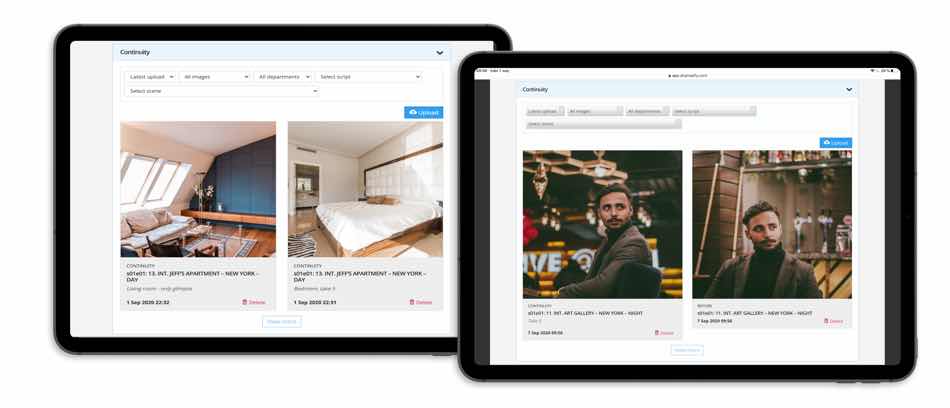In this update: Character and set continuity with both “before” images and on-set continuity, plus a new image gallery for sets.
We’ll finish off this summer’s new features for wardrobe, makeup & hair and props with character and set continuity. Now you and your colleagues can be on the same page in preventing continuity errors by adding and retrieving photos in the new “Continuity” section on individual character pages and set pages.
Continuity as easy as 1, 2, 3:
Snap an image with your smartphone and add it on the go to a character page or a set page.
- Go to Cast & Characters and click on the correct character, or go to set and click on the relevant set. Scroll down to “Continuity”.
- Click on upload and either take an image immediately with your phone or upload a picture you made earlier.
- Click to mark if it is a “before” image or on-set “continuity”. With the dropdown menus, tag the image by selecting the episode and scene. Optionally, you can also tag it with your department; makeup & hair, props or wardrobe. Save.
By tagging a continuity image with additional information, it is easier for you and your colleagues to filter and retrieve the correct images later. If needed, you can also add any other important information in the text box; which take, essential details etc.
Retrieving and comparing images
With the dropdown menus, you can easily find and select exactly the photos you need and for instance view “before” images and on-set continuity photos of the latest take together to make sure you avoid continuity errors for the next take.
Set image gallery and setlist thumbnail
We have added the same image gallery capabilities to sets as the character pages got earlier this summer. Select and click on a set, and you’ll see a new accordion headline: “Set images”.
You can upload traditionally or drag-drop images into the upload box with up to 10 images at a time. Click on images to enlarge and add a description text.
The first uploaded image will be used as the set thumbnail image in the setlist.