Today we release a host of new features for our scripts and call sheets. They have been much asked for – we’ve heard what you wanted and now they are here!
We introduce drag’n’drop scene planning, planning banners for non-shooting events, time codes for drama and the automatic page calculator.
Ever since the introduction of our AV script format last fall, AV scripts have featured four different time codes: Segment Time, Running Time, Production Time and Total Production Time. This makes estimating the finished filmed production as well as the total production time a breeze.
Is 1/8 page really a reliable production estimate in 2014?
But we asked ourselves: What about drama? Is estimating the time of a finished filmed screenplay, as well as production time, by way of parts of a printed page really very 2014? No, we didn’t think so and a lot of producers agreed, so now you can – if you want – add…
- Segment Time – the estimate time of the finished scene. This automatically adds up to…
- Recorded Time – the calculated time of each added scene. In the script, it adds up to the calculated time of the all scenes that gone before. This means that you can easily check that plot points are in the correct time slots, as well as that the screenplay is the correct length for the time you had in mind
. In the call sheet, Recorded Time adds up as the total recorded time that day. - Production Time – estimated production time for each scene. This adds up to…
- Total Production Time – the calculated production time of all the scenes before. In the call sheet, you automatically get the total production time and length of the day if you keep the schedule, including breaks.
To add these times, you simply edit each scene in your script and fill them in as you go through your script. If you leave them blank, you will just have an ordinary script without any production times.
Banners for non-shooting events
One of our most asked for features have been banners. With a banner you can add any non-shooting event you’d like to your call sheet; rehearsal, lunch, team transport etc. If you have added production time to your script, as well as set working hours, Dramatify will automatically present you with a complete shooting schedule for the day.
Drag and drop makes planning and changes lightning-fast, even on location
With added drag and drop, you can just reorder your scenes and banners in the order you want them. Since it works great on mobile too, you can easily adjust the shooting schedule during the day, if you were faster than estimated, or slower.
Page-part calculator: A look in the mirror while moving forward
For almost a century, it’s been established practise measuring the length of the finished drama production, the production time and production progress with the number of pages in the screenplay as well as parts of pages.
If you write your screenplay in any Final Draft-compatible,.fdx, program and import it to Dramatify, the length of each scene follows
. But what if you cut and paste from another program, edit scenes, or write your screenplay from scratch in Dramatify?
Enter the page calculator! When editing each scene you can calculate (or recalculate) the length of the scene, to make sure you get the correct information in your call sheets. This also makes many team members happy, who are used to and comfortable with, producing based on page counts.



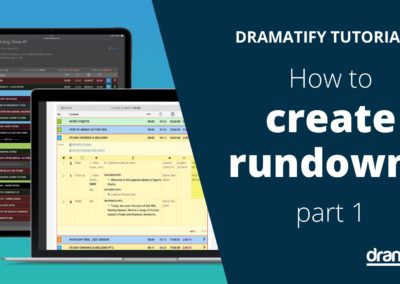

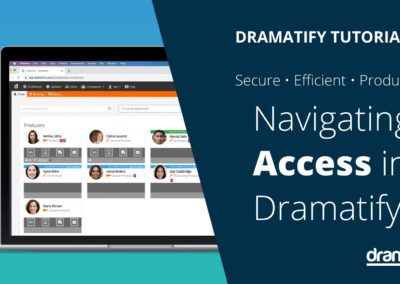


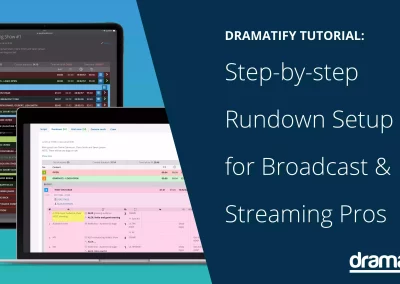

0 Comments