With our new production times and banners, turning your call sheet into a production schedule is a breeze . And you can just as easily update it during the shooting day!
You’ve been through it a hundred times. There’s a snag and suddenly your carefully planned day is shot to pieces. While we can’t help you avoid all snags, we can most definitely help you pick up the pieces and quickly reschedule the day and communicating that to your team in almost the same instant!
Both Dramatify’s drama screenplays, as well as AV scripts, have now production times. This means you can add how long a finished scene or segment should be, as well as how long you estimate the production of it will take.
When you add working hours and then add the scenes you want to shoot on a particular day to your call sheet, you have the beginning of a production schedule. The first scene in the list will have the start time of your working hours.
Now, that is probably not how you want things to run during the day. Enter banners.
Banners – any non-scene activity during the day
Banners are the workhorse of your production schedule, allowing you to add any non-scene activity to your schedule; unit calls, prep time, rehearsals, breaks, transport etc. You can add time allowed, or simply let them have no time (i.e 00:00) to add for instance a Wrap for the end of the day.
Production times shows total filmed material and the day’s working hours
The production times mentioned above, not only show the segment time and production time of an individual scene or segment but also adds up to the total planned filmed material of the day (in green in the picture above). It also adds the time you have added in the banners for non-filming activities to the total production time (in purple in the image above), thus giving you a great overview of the day’s plans.
Handling suddenly changed plans
When snags hit, and you need to update your production schedule during the day, you just navigate to the call sheet admin view and use drag and drop (i.e. the cross-like handles to the far left side in the picture above) to rearrange the scenes and banners of the day. Use your computer, tablet or your phone! Your teams’ call sheets are immediately updated.
To help them see what has changed, write a note in the unit notes and make sure everybody knows the call sheet and production schedule have change by sending them a message through Dramatify.
Happy producing!
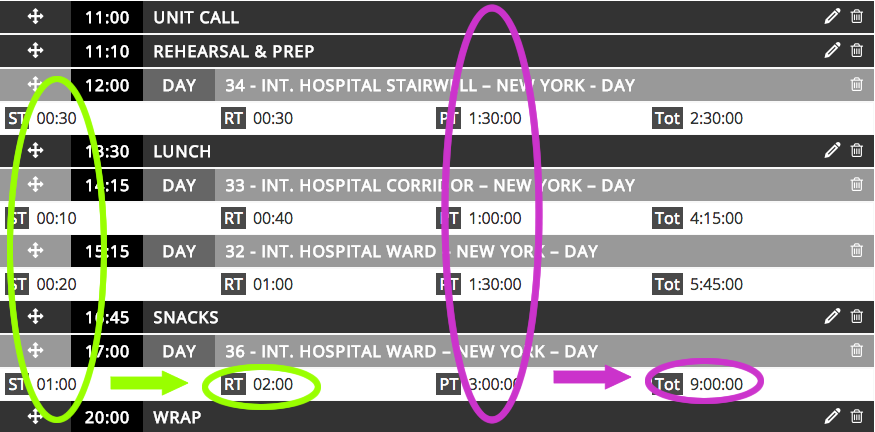


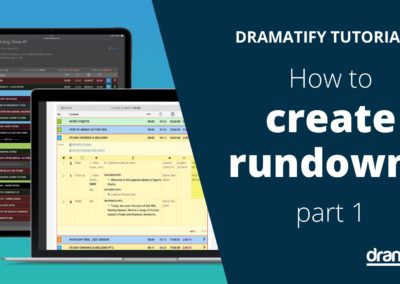

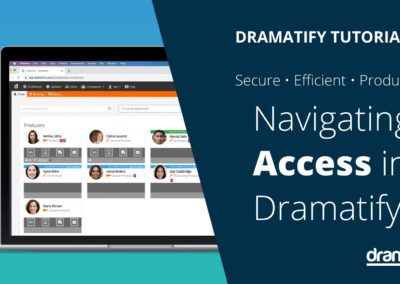


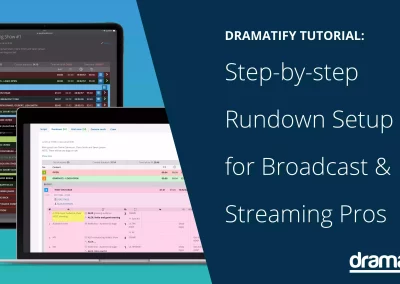

0 Comments